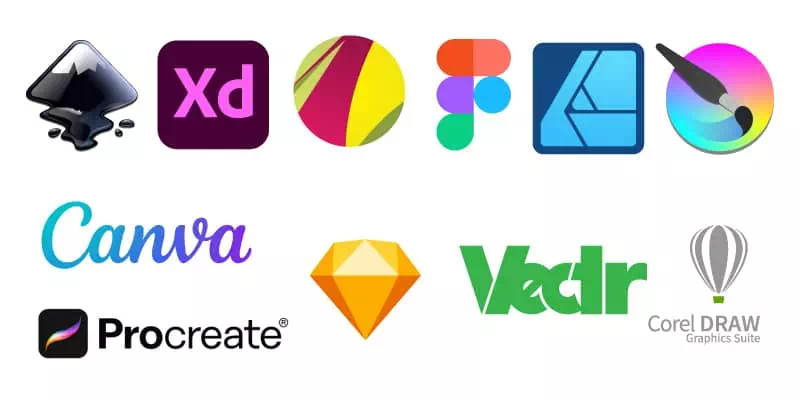Adobe Illustrator is a famous tool in the field of graphic design and vector illustration. Its powerful features and extensive capabilities have made it a go-to choose for designers around the world. But its subscription-based pricing model and the steep learning curve can be deterrents for some. Users may prefer alternatives that offer different pricing structures. They may like user-friendly interfaces, and specific features for their design needs. Exploring alternative software options can provide designers with a wider range of choices that better suit their preferences and requirements.
Overview of Adobe Illustrator
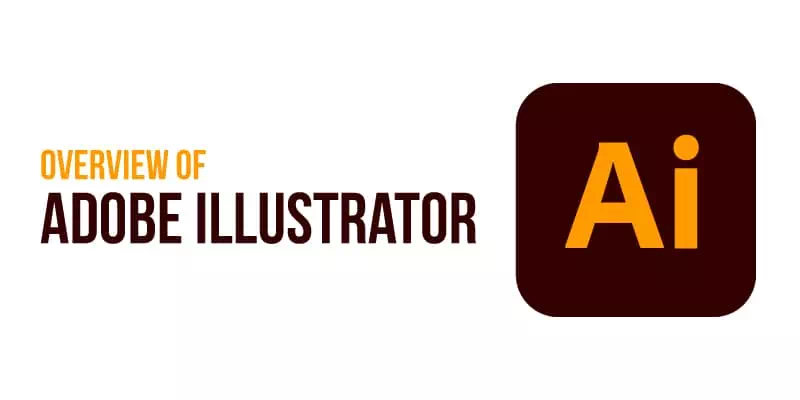
Adobe Illustrator is widely regarded as a leading vector graphics editor. It enables designers to create stunning illustrations, logos, typography, and more. With its comprehensive toolset, precise control over paths and anchor points, Illustrator has become an industry standard. However, it does come with a relatively high price tag and a learning curve for beginners
List of the best 11 Adobe Illustrator alternatives
Certainly! Here is a list of the best 11 Adobe Illustrator alternatives
Alternative 1: Affinity Designer
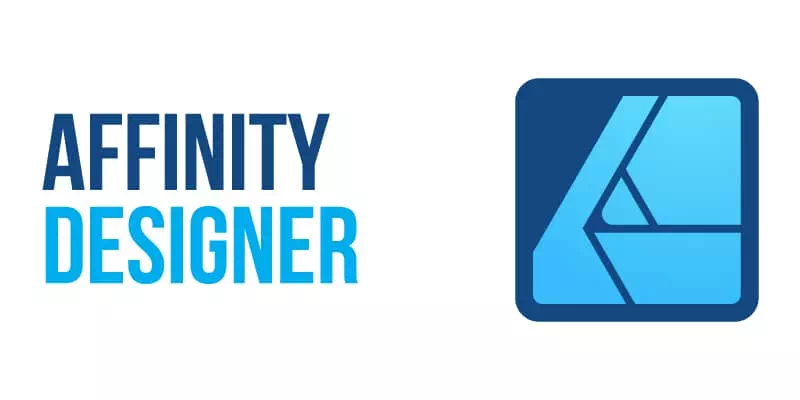
Affinity Designer is a professional-grade graphic design software developed by Serif. It is available for macOS, Windows, and iOS platforms. Affinity Designer is known for its powerful tools and features that cater to the needs of graphic designers, illustrators, and Vector artists. It offers a comprehensive set of design tools and supports various file formats, making it a versatile tool for creating digital art, illustrations, icons, user interfaces, and more.
Key Features of Affinity Designer
- Vector Graphics: Affinity Designer is primarily focused on vector-based design, allowing users to create scalable and high-quality artwork.
- Advanced Pen and Shape Tools: The software offers precise pen and shape tools, allowing users to create intricate designs with ease.
- Pixel Persona: Affinity Designer includes a pixel persona mode, enabling users to work with raster-based images and apply pixel-based effects.
- Non-Destructive Editing: Users can make adjustments and apply effects to their designs without permanently altering the original artwork.
- Seamless Compatibility: Affinity Designer supports various file formats, including SVG, EPS, PDF, PSD, and AI, making it easy to import and export designs across different platforms and software.
- Artboards: Designers can work on multiple artboards within a single document, making it convenient for creating designs for different devices or variations of a project.
Pros and cons of Affinity Designer
| Pros | Cons |
| Comprehensive feature set | Learning curve for users transitioning from other software |
| Affordable pricing | May not have the exact breadth and depth of Adobe Illustrator |
| Cross-platform compatibility | Some advanced features and integrations may be missing |
| Non-destructive editing | Limited availability of third-party plugins |
| Robust export options | Lack of extensive community support |
| User-friendly interface | Less established as an industry standard |
| Seamless integration with other Affinity products |
Pricing: Pricing starts at $49.99 (USD) for Windows and macOS, and $19.99 (USD) for iPad
Alternative 2: CorelDRAW

CorelDRAW is a popular vector graphics editor developed by Corel Corporation. It is known for its versatility and comprehensive feature set, making it a go-to software for graphic designers, illustrators, and professionals. CorelDRAW offers a wide range of tools for designing logos, illustrations, web graphics, and print materials. With its intuitive interface, robust capabilities, and compatibility with various file formats, CorelDRAW remains a trusted choice in the realm of graphic design software
Key Features of CorelDRAW
- Versatile Vector Editing Tools: CorelDRAW provides tools for drawing, shaping, aligning, and transforming objects, giving designers complete control over their artwork.
- Advanced Typography Tools: It provides access to a vast collection of fonts, along with features for adjusting kerning, tracking, and leading. Users can also apply text effects and easily convert text to curves for further customization.
- Professional Image Editing: CorelDRAW provides comprehensive image editing capabilities. Designers can perform advanced tasks such as photo retouching, color correction, and object removal, all within the same software.
- Powerful Layout and Page Management: It offers features like master pages for consistent design elements, precise alignment and distribution options, and the ability to easily navigate and organize complex layouts.
Pros and cons of CorelDRAW
| Pros | Cons |
| Versatile vector editing tools | Steeper learning curve compared to beginner-friendly software |
| Advanced typography and text editing | Interface can feel overwhelming for new users |
| Comprehensive image editing capabilities | Limited availability of third-party plugins and resources |
| Powerful layout and page management | Compatibility issues with some industry-standard software |
| Extensive file compatibility and output options | Relatively higher pricing compared to some competitors |
Pricing: CorelDRAW Graphics Suite was available with a one-time purchase license, starting at $499 USD for the full version. Corel also offers subscription plans for those who prefer a more affordable monthly or annual payment option.
Alternative 3: Gravit Designer
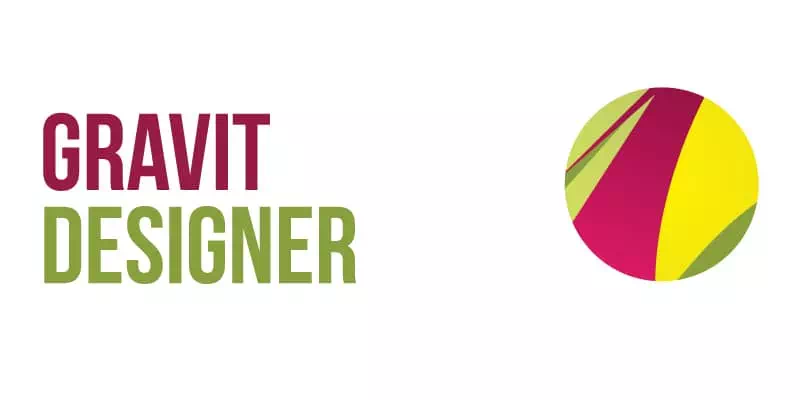
Gravit Designer is a feature-rich vector graphics design tool that operates both as a web application and a standalone desktop application for Windows, macOS, Linux, and Chrome OS. It offers a wide range of design tools, including powerful vector editing capabilities, advanced typography options, and support for multiple artboards. Gravit Designer is known for its intuitive interface, extensive design functionality, and the ability to seamlessly switch between the web and desktop versions.
Key Features of Gravit Designer
- Powerful Vector Editing Tools: Gravit Designer allows users to create and modify precise shapes, paths, and curves.
- Advanced Typography and Text Editing: Gravit Designer offers a wide range of typography tools to create visually appealing text designs.
- Versatile Artboard System: Gravit Designer includes an intuitive artboard system that enables users to work on multiple designs or variations within a single project.
- Cross-Platform Compatibility: This cross-platform compatibility allows designers to work seamlessly across different devices and operating systems, ensuring flexibility and accessibility.
- Cloud-based Collaboration and Syncing: Gravit Designer provides cloud-based collaboration and syncing capabilities, allowing multiple users to work on the same design project simultaneously. It helps to enhance team productivity and workflows.
Pros and cons of Gravit Designer
| Pros | Cons |
| Powerful vector editing tools | Limited advanced features compared to industry leaders |
| Advanced typography and text editing | Web version may have limitations in terms of performance |
| Versatile artboard system | Can be overwhelming for beginners due to its complexity |
| Cross-platform compatibility | Limited availability of third-party plugins |
| Cloud-based collaboration and syncing | Some features require a Pro subscription |
Pricing: Gravit Designer is available in both free and Pro versions. The Pro subscription is priced at $49 USD per year, with discounts available for monthly and team plans.
Alternative 4: Inkscape

Inkscape is a popular open-source vector graphics editor. It is available for Windows, Mac, and Linux operating systems. Inkscape offers an extensive set of features, including advanced object manipulation, bezier, and spiro curves, text and typography tools, and support for a variety of file formats. It is known for its ability to create high-quality vector graphics for both print and digital media.
Key Features of Inkscape
- Powerful Vector Editing Tools: Inkscape provides features such as node editing, bezier curves, and boolean operations. These features enable users to design complex and detailed vector artwork.
- Advanced Object Manipulation: Inkscape provides a wide range of object manipulation tools, including transformations, scaling, rotation, and alignment options.
- Text and Typography Tools: It supports a variety of fonts, text effects, and formatting options, including kerning, tracking, and line spacing. This software helps designers to create visually appealing typography within their artwork.
- File Compatibility and Format Support: Inkscape supports a wide range of file formats, including SVG, EPS, PDF, and AI. This enables seamless import and export of designs across different software applications and platforms.
Pros and cons of Inkscape
| Pros | Cons |
| Powerful vector editing tools | Steeper learning curve compared to beginner-friendly software |
| Advanced object manipulation capabilities | Lack of some advanced features found in commercial software |
| Comprehensive text and typography tools | Occasional stability issues and performance limitations |
| Broad file format compatibility | Limited support for CMYK color mode |
| Active community and abundant resources | Interface and user experience may be less polished |
Pricing: Inkscape is open-source software and is available for free to all users. It allows users to download, use, and modify the software without any cost.
Alternative 5: Sketch
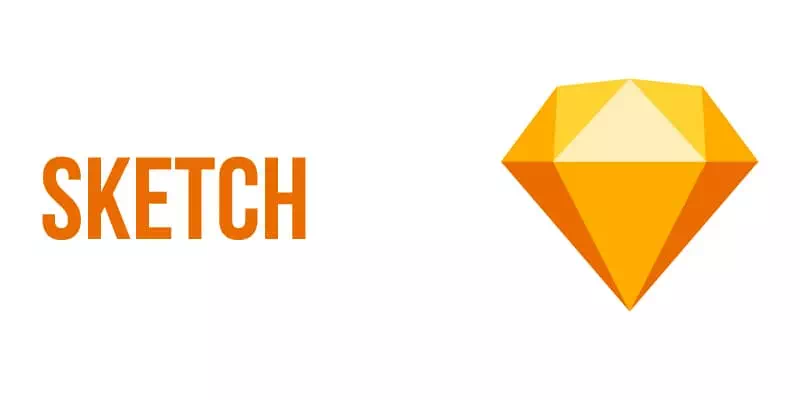
Sketch is a famous design software that is widely used by UI/UX designers and digital artists. It is exclusively available for macOS and is known for its user-friendly interface. Sketch focuses on creating high-fidelity designs for digital platforms. It provides a range of powerful design tools and features, including vector editing, prototyping, artboard-based workflow, and a vast library of plugins and integrations. It is favored by designers for its ability to create visually stunning and interactive designs for web, mobile, and other digital interfaces.
Key Features of Sketch
- Vector Editing and Design Tools: Sketch offers a robust set of vector editing tools. It provides features like boolean operations, shape tools, and vector editing capabilities.
- Artboard-Based Workflow: Sketch adopts an artboard-based workflow, making it easy for designers to organize and manage multiple screens or design variations within a single document.
- Prototyping and Interactive Design: Sketch includes prototyping tools that enable designers to create interactive prototypes and simulate user interactions.
- Design Collaboration and Version Control: Sketch facilitates collaboration among designers. It allows multiple users to work on the same project simultaneously, track changes, and maintain version control for efficient collaboration.
- Extensive Plugin Ecosystem: Users can enhance their workflow and extend the capabilities of Sketch through various plugins, offering features like advanced automation, integration with other design tools, and access to libraries of design assets.
Pros and cons of Sketch
| Pros | Cons |
| Powerful vector editing and design tools | Limited availability (macOS only) |
| Artboard-based workflow | Lack of robust features for print design |
| Prototyping and interactive design | Steeper learning curve for beginners |
| Design collaboration and version control | Reliance on third-party plugins for some advanced features |
| Thriving plugin ecosystem | Limited compatibility with non-Apple platforms and software |
Pricing: Sketch offers two subscription options: a monthly plan priced at $9 USD per month and an annual plan priced at $99 USD per year
Alternative 6: Krita
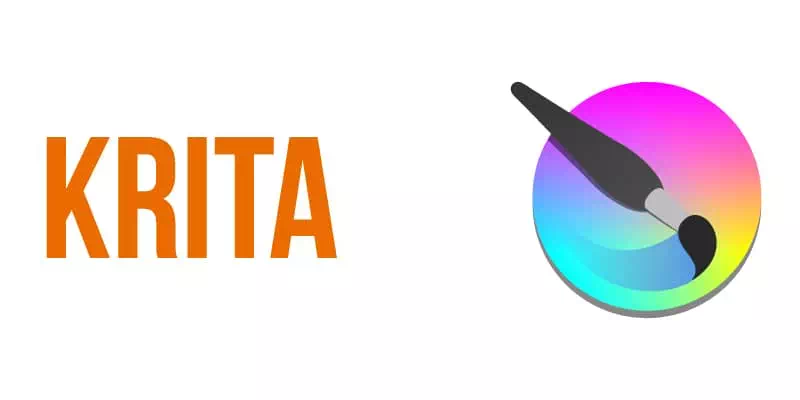
Krita is a free and open-source digital painting software designed for artists, illustrators, and animators. It offers a wide range of powerful tools and brushes for creating digital artwork, including painting, sketching, and concept art. Krita provides artists with the flexibility and control they need to bring their creative visions to life. It supports various file formats, layers, and blending modes. It is a versatile tool for both beginners and professionals in the digital art community.
Key Features Krita
- Brush Customization: Artists can adjust parameters such as size, opacity, texture, and dynamics to achieve the desired brush effects.
- Layer Management: Krita allows artists to organize their artwork into different layers. Users can adjust layer properties, create layer groups, apply blending modes, and work non-destructively.
- Animation Support: Krita provides essential animation tools like onion skinning, layer linking, and playback options, making it suitable for creating animated illustrations or short films.
- Color Management: Krita offers robust color management tools, including support for different color models, color profiles, and color space conversion.
- PSD Compatibility: Krita supports the PSD file format, enabling seamless integration with Adobe Photoshop.
- Customizable Interface: Artists can rearrange panels, create custom shortcuts, and set up different workspace layouts, enhancing productivity and workflow efficiency.
Pros and cons of Krita
| Pros | Cons |
| Free and open-source software | Steeper learning curve compared to simpler painting programs |
| Extensive brush customization | Less polished user interface compared to some commercial software |
| Powerful layer management | Some stability issues and occasional bugs |
| Animation support and timeline | Limited text and vector editing capabilities |
| Robust color management | Compatibility issues with certain file formats |
| PSD compatibility for seamless workflow | Resource-intensive for complex artwork and large canvas sizes |
Pricing: Krita is free and open-source software, which means it is available for download and use without any cost.
Alternative 7: Vectr

Vectr is a free and user-friendly vector graphics editor designed for web and graphic designers. It is available as both a web-based application and a downloadable desktop app. Vectr provides a simple and intuitive interface with basic vector editing tools. It enables users to create and edit scalable designs. With its real-time collaboration feature, designers can work together on projects.
Key Features of Vectr
- User-Friendly Interface: Vectr offers a clean and intuitive interface. This interface makes it easy for beginners to navigate and use the software without a steep learning curve.
- Real-Time Collaboration: Vectr allows multiple users to work together on the same project in real time, making it ideal for team collaboration and remote work.
- Scalable Vector Editing: Vectr provides essential vector editing tools that allow users to create and edit scalable vector graphics.
- Cross-Platform Availability: Vectr is available as a web-based application and as a downloadable desktop app for Windows, macOS, Linux, and Chrome OS.
- Cloud Storage and Version Control: Vectr offers cloud storage, allowing users to save their designs securely and access them from anywhere.
Pros and cons of Vectr
| Pros | Cons |
| User-friendly interface | Limited advanced features compared to professional software |
| Real-time collaboration | Limited toolset compared to more robust design applications |
| Scalable vector editing | Performance can be slow with complex designs |
| Cross-platform availability | Some users may find the feature set too basic |
| Cloud storage and version control | Export options are somewhat limited |
Pricing: Vectr is a free vector graphics editor. it is available to users at no cost.
Alternative 8: Figma
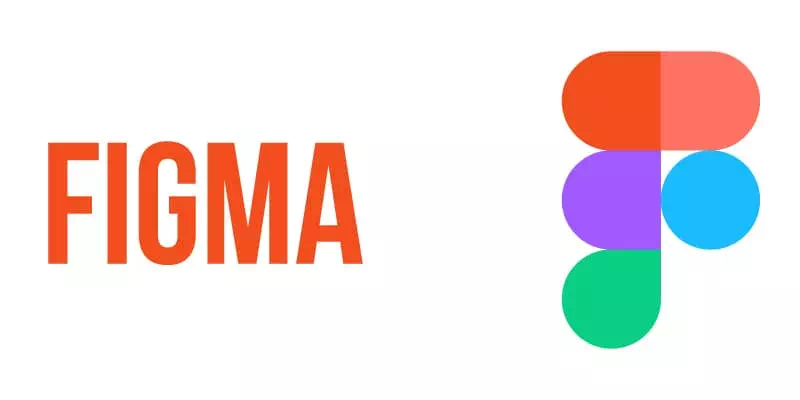
Figma is a collaborative design tool that allows teams to create, prototype, and collaborate on designs in real time. It operates as a web-based application. This software offers robust features for UI/UX design, prototyping, and design collaboration. With its powerful design and collaboration capabilities, Figma streamlines the design workflow and promotes design consistency across projects.
Key Features Figma
- Collaborative Design: Figma allows multiple users to work on the same design project simultaneously. Designers can share design files, make edits, leave comments, and see changes instantly.
- Web-Based Platform: Figma operates as a web-based application, eliminating the need for software installation. It helps users to access their designs from any device with an internet connection.
- Vector Editing and Prototyping: Figma provides powerful vector editing tools, allowing users to create and customize designs precisely. It also offers prototyping capabilities, enabling designers to create interactive and animated prototypes.
- Developer Handoff and Design Specs: Figma simplifies the handoff process between designers and developers by generating design specifications and providing developer-friendly features.
- Version History and Design Iterations: Figma maintains a version history. This software allows designers to track changes, revert to previous versions, and collaborate on different design iterations.
Pros and cons of Figma
| Pros | Cons |
| Real-time collaboration | Steeper learning curve for beginners |
| Web-based platform | Limited offline functionality |
| Powerful vector editing and prototyping | Limited offline access to files |
| Design libraries and component reuse | Limited customization options for design elements |
| Developer handoff and design specs | Potential performance issues with complex and large files |
| Version history and design iterations | Limited advanced prototyping capabilities compared to some tools |
Pricing: Figma offers both free and paid subscription plans. The pricing for Figma Professional starts at $15 per editor per month when billed annually.
Alternative 9: Adobe XD
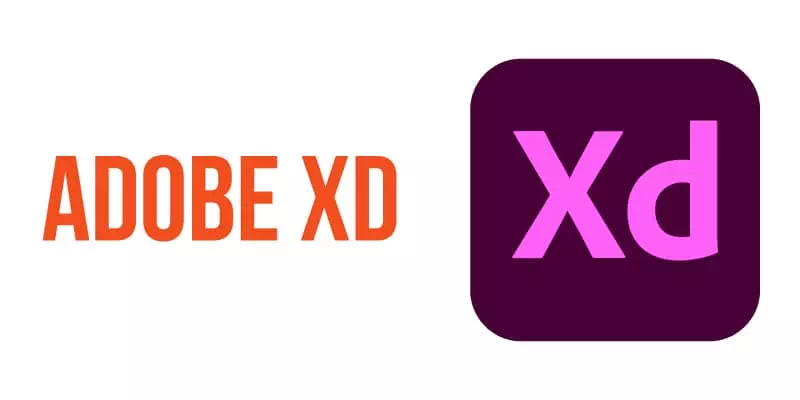
Adobe XD is a powerful and versatile design and prototyping tool used for creating user interfaces and interactive experiences. It allows designers to design, prototype, and share their designs all in one application. Adobe XD enables designers to create interactive prototypes, preview designs on different devices, and gather feedback from stakeholders.
Key Features of Adobe XD
- Design and Prototyping Tools: Adobe XD provides a comprehensive set of design and prototyping tools for creating interactive user interfaces. Designers can easily create and customize layouts.
- Repeat Grids and Components: XD offers powerful features like Repeat Grids and Components that streamline the design process and ensure design consistency. Repeat Grids allow designers to create and duplicate elements with ease.
- Interactive Prototyping and Sharing: With Adobe XD, designers can create interactive prototypes with clickable interactions and transitions. They can preview and test their designs on various devices and easily share prototypes with stakeholders for feedback.
- Design Collaboration and Co-editing: Adobe XD facilitates collaboration among team members by allowing multiple designers to work on the same document simultaneously.
- Integration with Adobe Creative Cloud: XD seamlessly integrates with other Adobe Creative Cloud applications, such as Photoshop, Illustrator, and After Effects. This integration enables designers to import assets from other Adobe tools.
Pros and cons of Adobe XD
| Pros | Cons |
| Comprehensive design and prototyping tools | Limited advanced animation capabilities compared to some tools |
| Repeat Grids and Components for efficiency | Steeper learning curve for beginners |
| Interactive prototyping and sharing | Some features may require a Creative Cloud subscription |
| Collaboration and co-editing | Occasional stability issues or performance slowdowns |
| Seamless integration with Creative Cloud | Some users may find the UI and layout customization limited |
| Growing ecosystem of plugins | Limited support for 3D design and rendering |
Pricing: The pricing of Adobe XD varies depending on the plan and whether it is for an individual or a team. Adobe offers both monthly and annual subscription options, with discounts available for annual plans.
Alternative 10: Procreate

Procreate is a powerful digital illustration app designed exclusively for iPad. It provides artists with a wide range of tools and features to create stunning artwork digitally. Procreate allows artists to sketch, paint, and create intricate digital illustrations with precision. It offers advanced layering options, customizable brushes, and various artistic effects. Procreate’s seamless integration with the iPad’s hardware capabilities enhances the natural drawing experience.
Key Features of Procreate
- Extensive Brush Library: Procreate offers a wide range of customizable brushes, including pencils, inks, markers, and textures. Artists can modify brush settings and create their own custom brushes.
- Layering System: Procreate provides a robust layering system. It enables artists to organize their artwork and make non-destructive edits.
- Advanced Drawing Tools: Procreate offers various advanced drawing tools, such as symmetry tools, perspective guides, and shape tools, which assist artists in creating accurate and precise illustrations.
- Blending Modes and Effects: Procreate allows artists to experiment with different styles and create unique visual effects. Artists can apply blending modes to layers, use filters, and add textures and gradients to enhance their artwork.
- Animation Support: Through Procreate artists can create frame-by-frame animations or add motion to their illustrations, providing an additional dimension to their artwork.
Pros and cons of Procreate
| Pros | Cons |
| Extensive and customizable brush library | Limited to iOS devices (iPad) |
| Robust layering system | Lack of built-in text and vector tools |
| Advanced drawing tools and features | No native Windows or Android version available |
| Wide range of blending modes and effects | Steeper learning curve compared to simpler drawing apps |
| Animation support and time-lapse recording | Limited vector editing capabilities |
| Seamless integration with iPad’s hardware | Limited file format compatibility (primarily supports Procreate) |
Pricing: Procreate is a paid app available exclusively for iPad and can be purchased from the App Store. Procreate has a one-time cost of $9.99 USD, with no subscription required.
Alternative 11: Canva
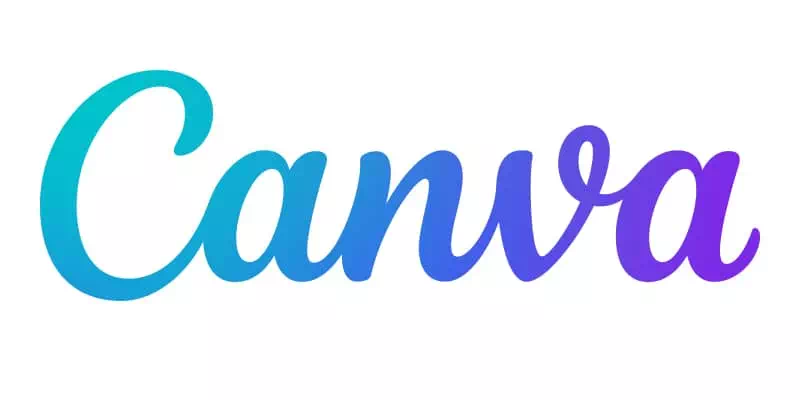
Canva Design is a user-friendly online design tool that empowers users to create a wide range of visual content, including social media graphics, presentations, posters, and more. It is easy for both beginners and professionals to produce professional-looking designs with the help of Canva without the need for extensive design skills. It offers a variety of customization options, collaboration features, and the ability to easily share and download designs.
Key Features of Canva
- Extensive Template Library: Canva offers a vast collection of professionally designed templates. Designers choose from these templates as a starting point and customize them to suit their specific needs.
- Drag-and-Drop Interface: Canvas’s intuitive drag-and-drop interface makes it easy for users to add elements, images, text, and shapes to their designs.
- Image and Asset Library: Canva provides access to a large library of high-quality images, icons, illustrations, and design elements that users can incorporate into their designs.
- Customization Options: Canva allows users to fully customize their designs by adjusting colors, fonts, sizes, and layouts. Users can also add their own images and logos to personalize their plans and make them unique.
Pros and cons of Canva
| Pros | Cons |
| User-friendly interface | Limited advanced design capabilities |
| Canva watermark on the free plan unless upgraded | Some templates and elements may require a paid subscription |
| Drag-and-drop functionality | Limited control over fine-grained design details |
| Large collection of images and assets | Canva watermark on free plan unless upgraded |
| Collaboration and sharing capabilities | Limited font customization options |
| Print and download options | Occasional performance issues or lag in the editor |
Pricing: Canva offers both free and paid subscription plans. Canva’s paid subscription starts at $12.95 per user per month when billed annually.
Conclusion
So, we have explored eleven Adobe Illustrator alternatives that cater to various design needs. When making a decision, consider factors like cost, user interface, features, compatibility, and community support. It’s advisable to explore free trials and versions before committing. Ultimately, the best alternative depends on individual needs and preferences. Choose the one that aligns with your design requirements and budget. With these alternatives, you can unleash your creativity and achieve remarkable designs
FAQs
Q2: Why should I consider using an Adobe Illustrator alternative?
There are several reasons to consider using an Adobe Illustrator alternative. These alternatives often come at a lower cost, offer unique features, have a simpler learning curve, or cater to specific design requirements.
Q3: What are some popular Adobe Illustrator alternatives?
Some popular Adobe Illustrator alternatives include CorelDRAW, Affinity Designer, Inkscape, Sketch, Gravit Designer, and Canva. Each of these alternatives has its own strengths, features, and target audience. It’s worth exploring them to find the one that best suits your design needs.
Q4: Can I easily transfer my existing projects from Adobe Illustrator to an alternative software?
In most cases, it is possible to transfer your existing projects from Adobe Illustrator to an alternative software. However, there might be some compatibility issues or slight adjustments needed during the transition.
Q5: Are Adobe Illustrator alternatives suitable for professional use?
Yes, many Adobe Illustrator alternatives are suitable for professional use. However, it’s important to assess the specific needs of your workflow and ensure that the alternative software meets your professional requirements.
Q6: Are there free Adobe Illustrator alternatives available?
Inkscape and Canva are among the notable examples of free and open-source vector graphics editors that provides powerful design capabilities. Additionally, some paid alternatives might offer free trial periods or limited-feature versions, allowing you to test the software before making a purchase.