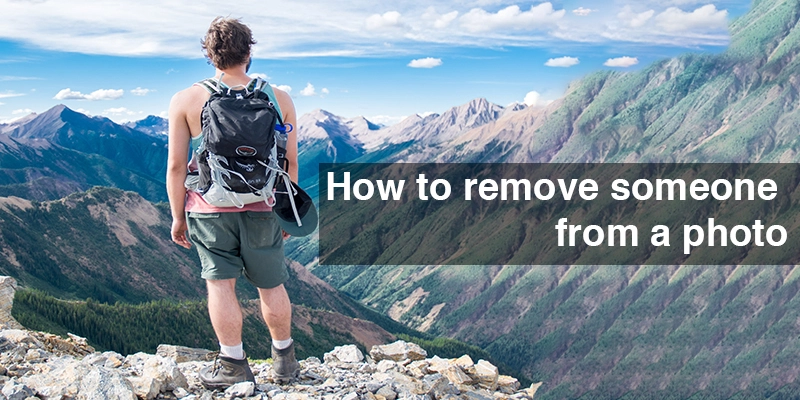Removal of people or something else is a part of our object removal service. The process of removing someone from a photo is not too complex. An amateur designer even can do the job for the easy type of images. To remove people or objects from a complex image you need professional photo editors. Otherwise, your images will not be perfect.
However, to make you know how to remove someone from a photo, we are presenting here a step-by-step object removal tutorial. Actually, we will show here to remove people from an image.
Let’s start-
Import an image.
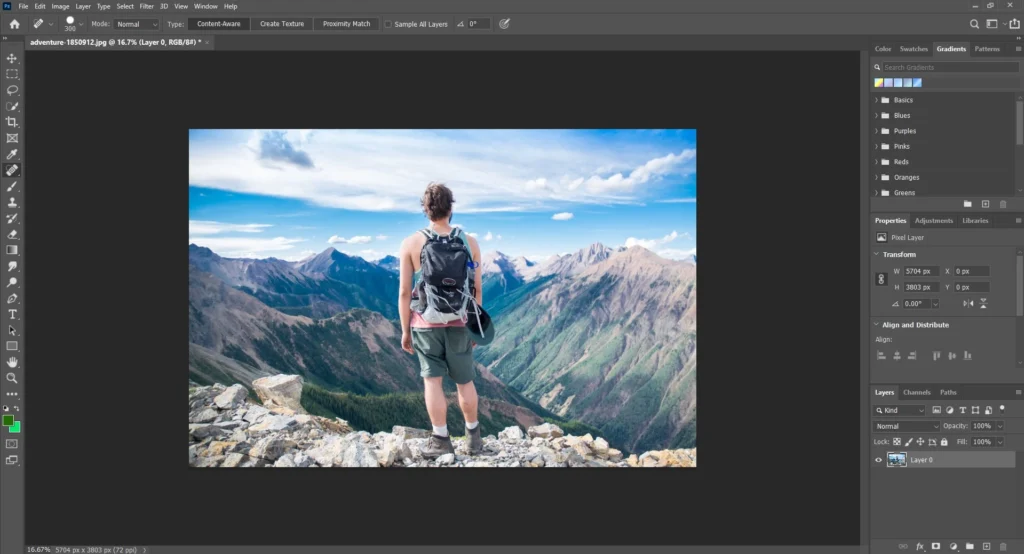
The image can be anything- easy or complex. In the case of group people or group product photos, vanishing someone or something is crucial. Wedding photo editing or any other event photo editing requires object or people removing service.
Go to the Select option and hit on the Subject from the dropdown.
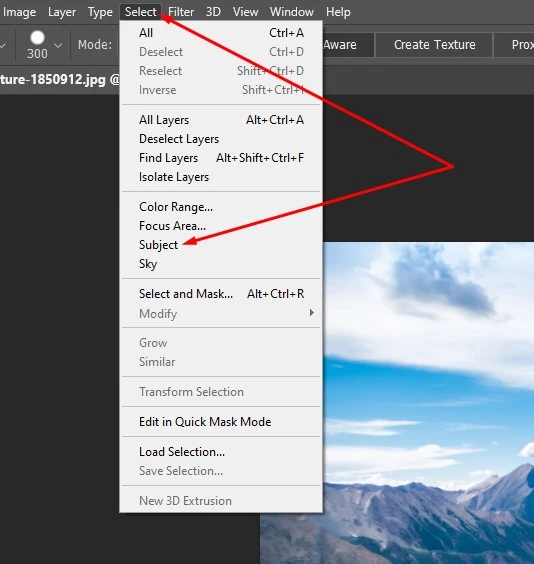
We have to select the subject or object that we want to delete from the image. You can select the subject manually by pen tool, lasso tool, or any other tool.
Here we are going to show you both how to select the subject automatically and how to select manually. Then we will show you which method bring about the best photo editing result.
Get the image selected by clicking on the Subject option.
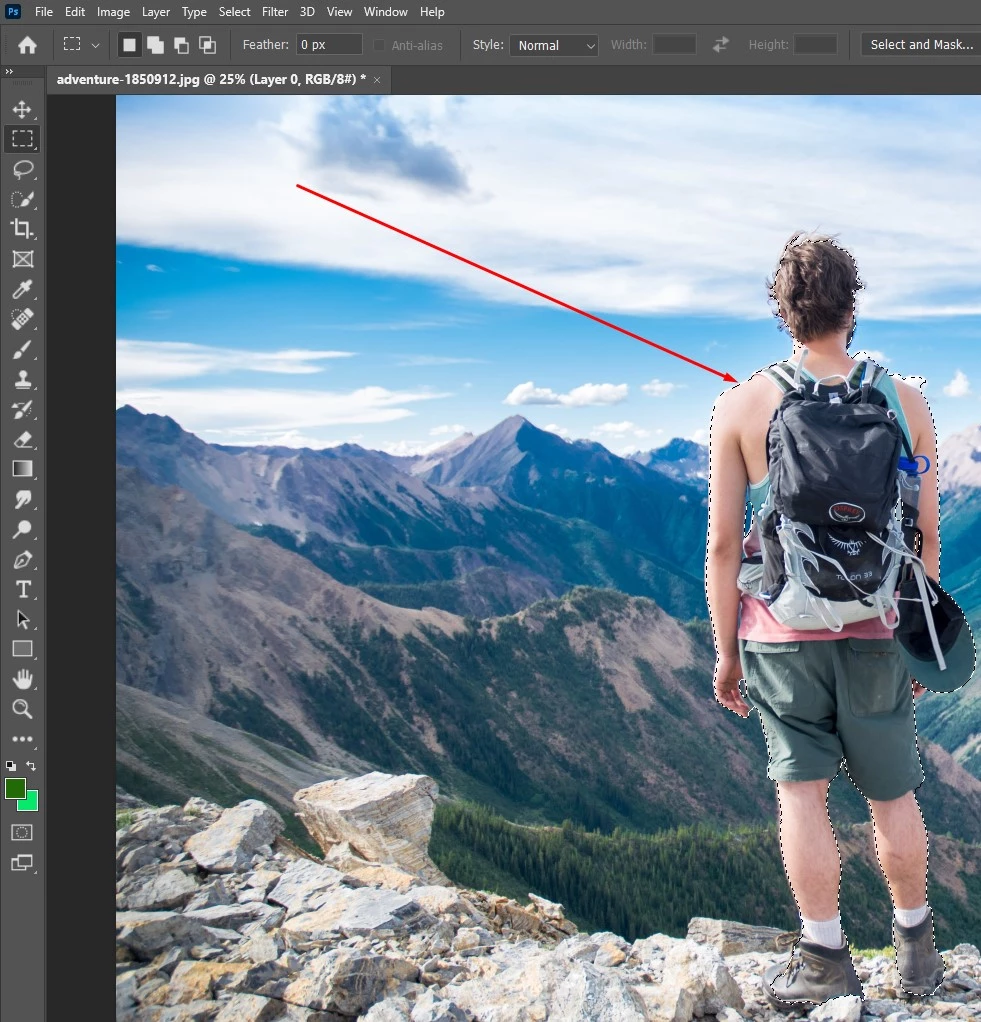
See the above image. We have selected the man image by Subject option automatically, but it fails to select the image flawlessly. It fails to select the soft edge. Look at the hair and shoes. The Subject option works better with the easy type of images. Now we will try another tool.
Take the Pen tool and draw a path around the image.
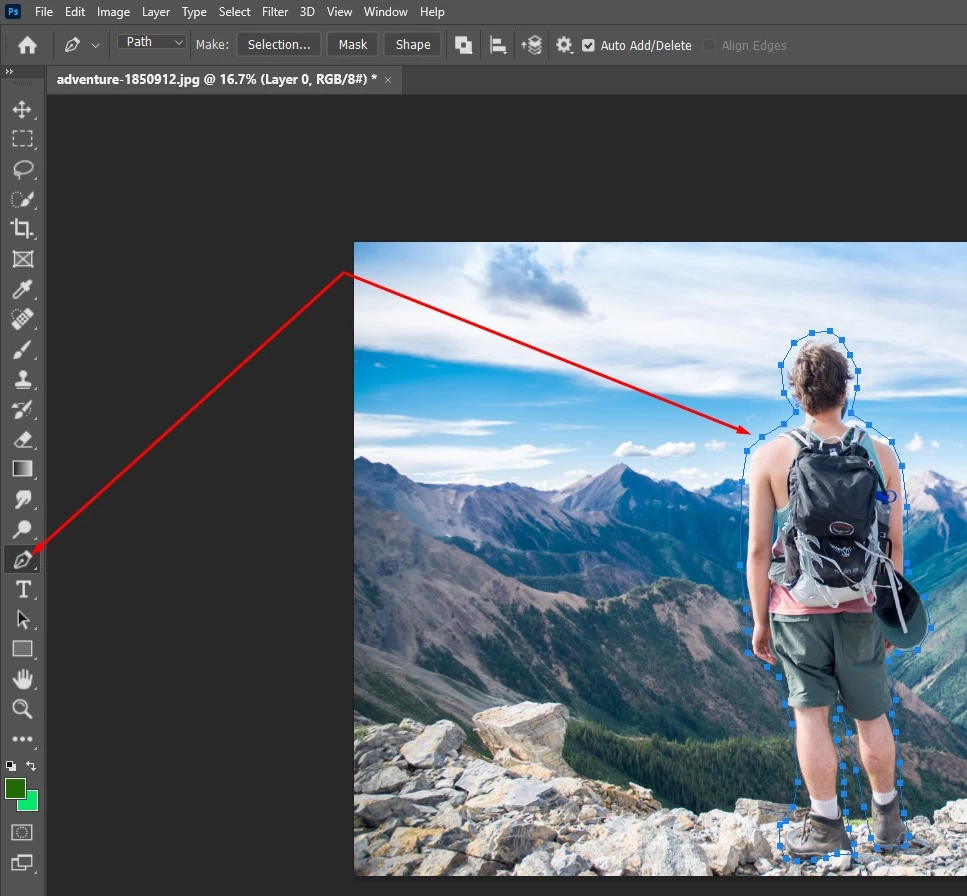
We have drawn the path with the Pen tool around the image.
Press Ctrl+Enter to convert the path into a selection.
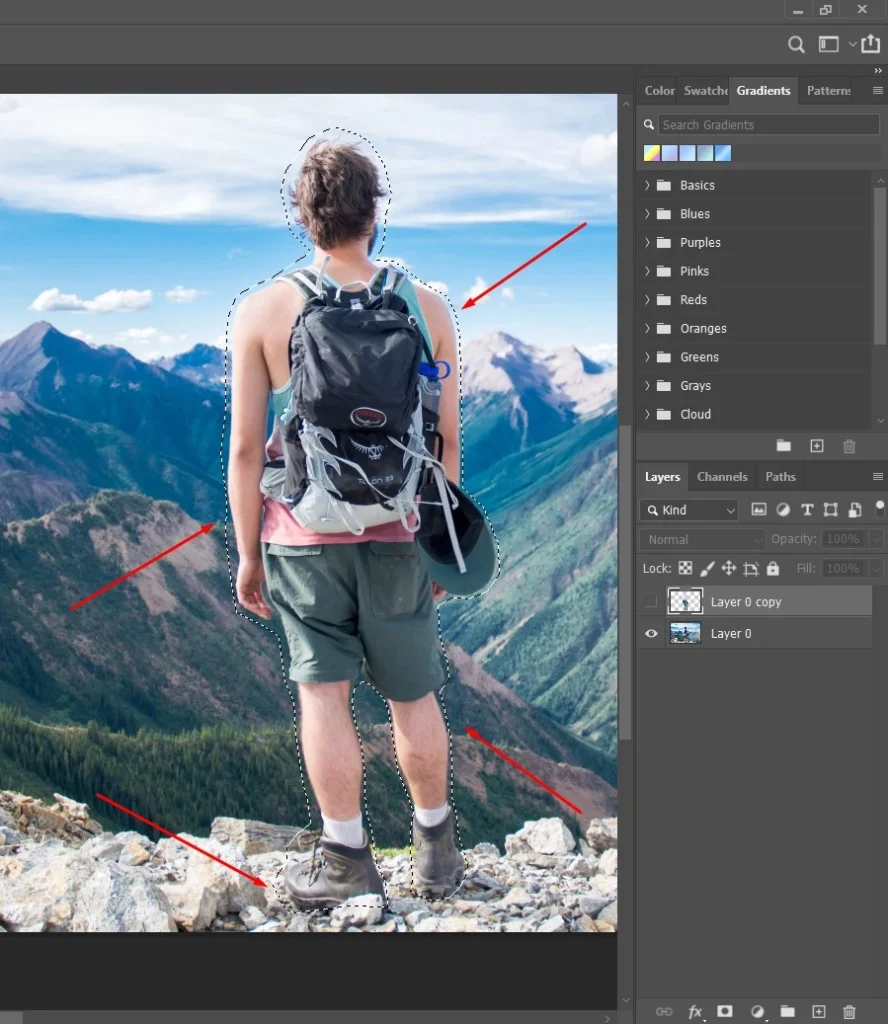
See the image is selected. It is a little far from the subject. It will not be a big issue since we will apply the Content-Aware tool.
Get the selection perfect because of the manual selection with the Pen tool

The selection is perfect. Here the green will be the same and the selected subject will have vanished away.
Go to Edit and click on the Content-Aware Fill option.
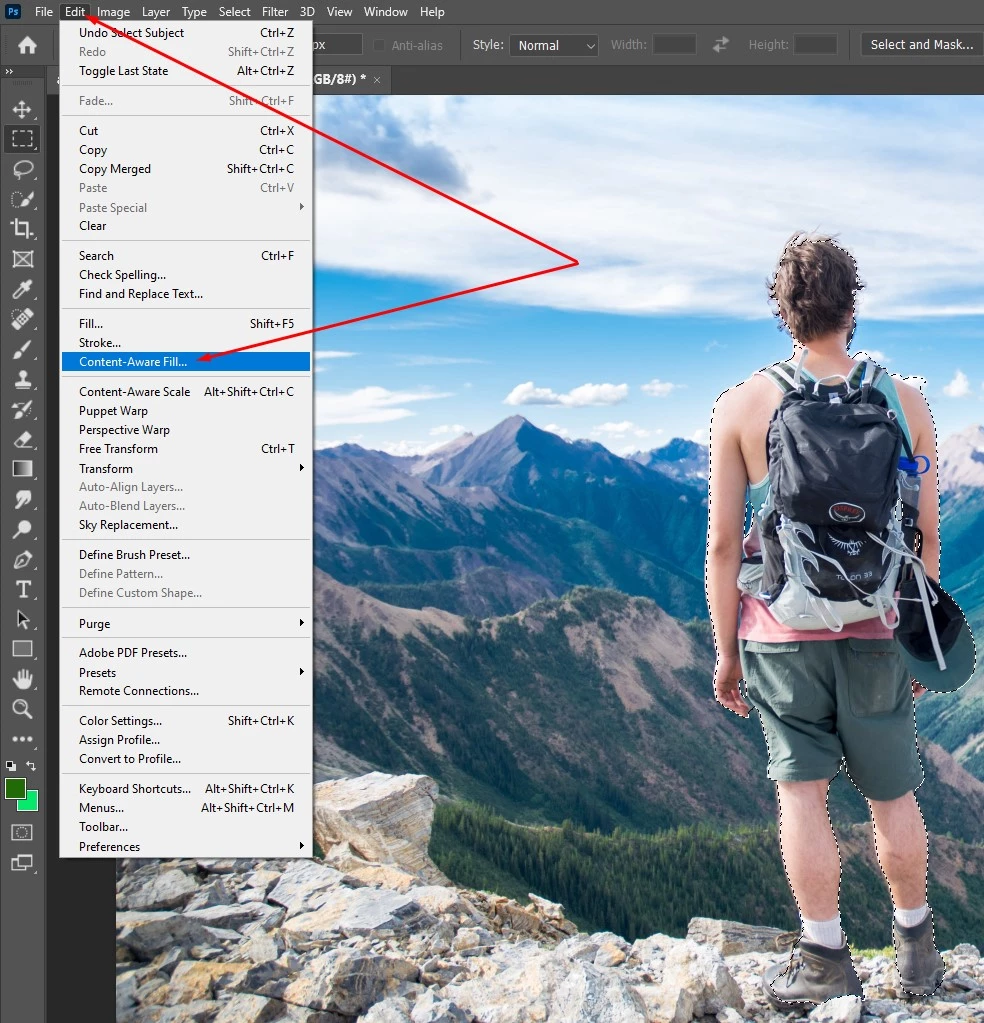
Hit the Apply and OK button from the Content-Aware-Fill panel.
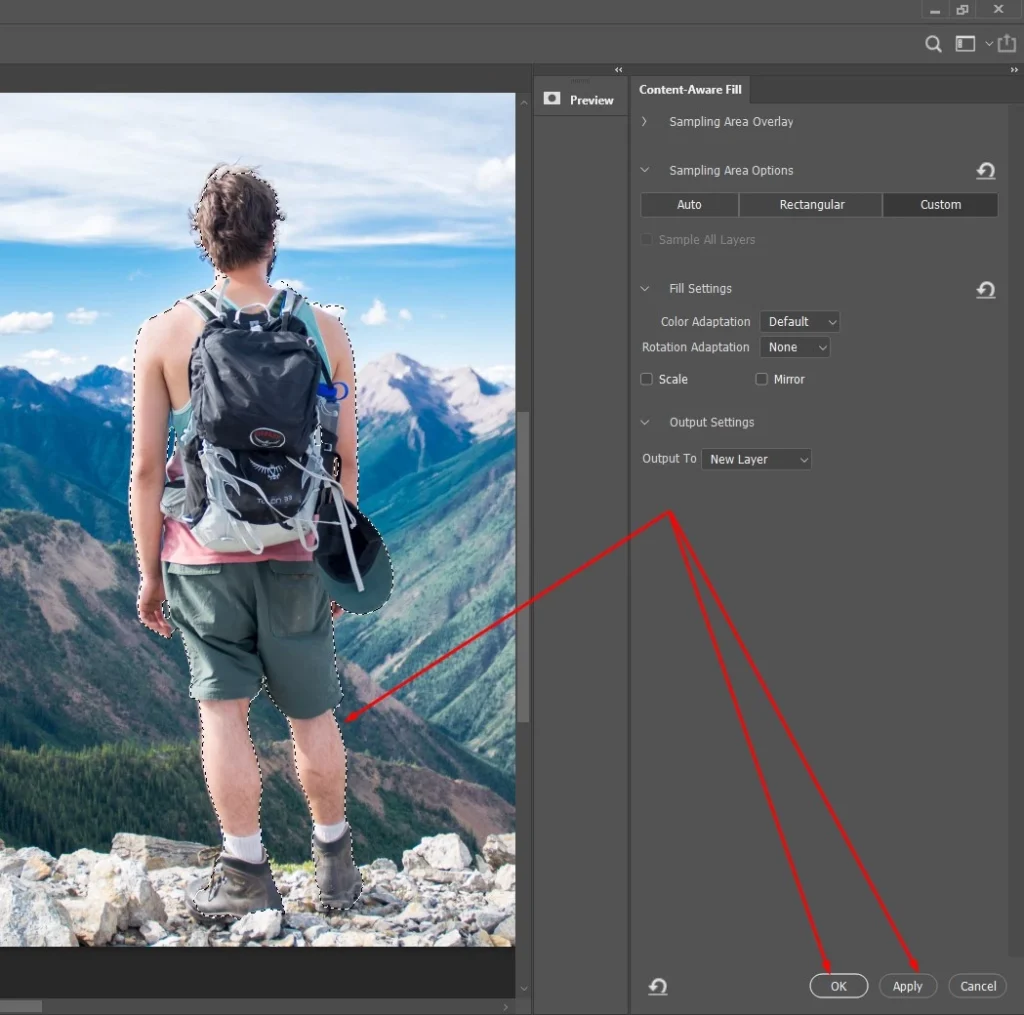
See the output of the automatic selection by Subject.
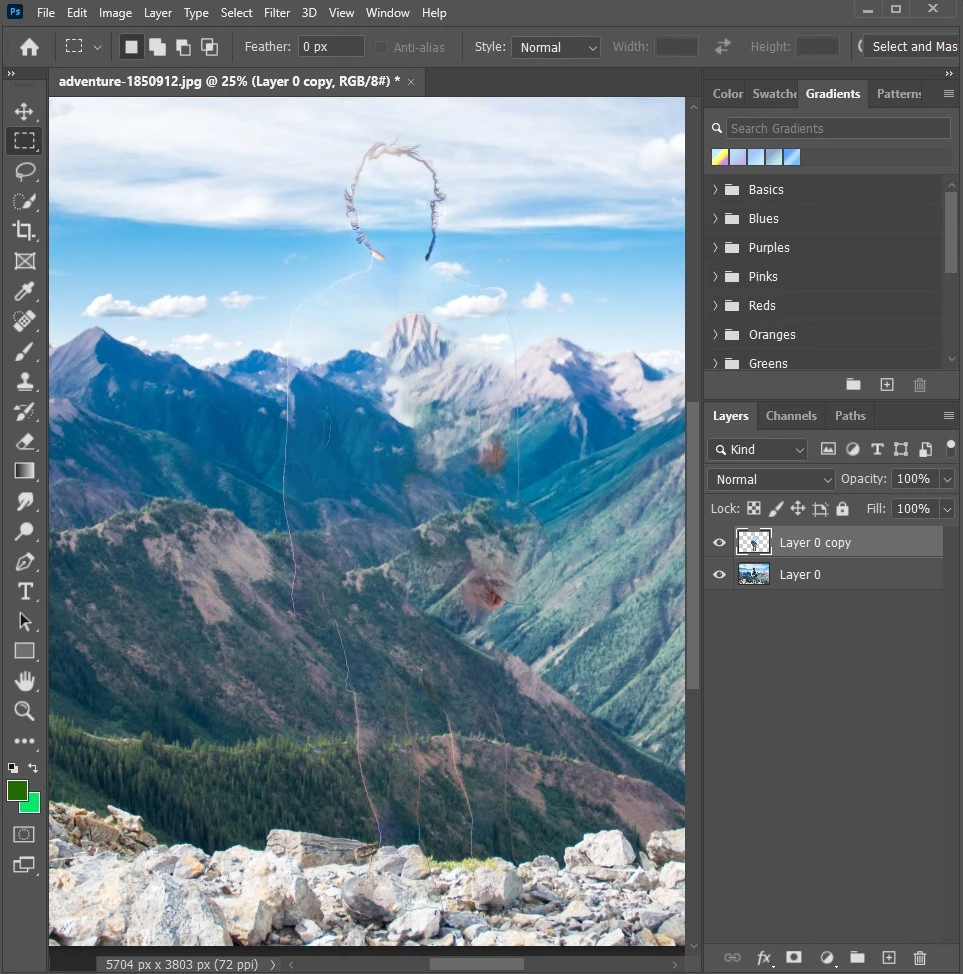
The result of automatic removal by the Subject and Content-Aware-Fill is not perfect on a little complex image. So, we have applied the Pen tool for the selection of the man image.
Get the best output by the manual people or object removal technique.
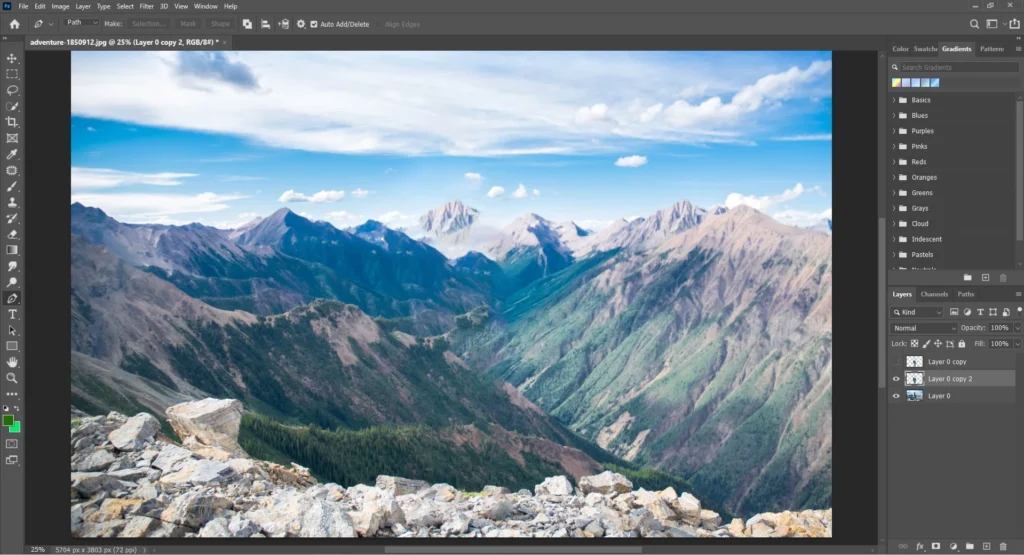
If we analyze the above two images we will get an idea that the manual selection with the pen tool works best. The automatic subject selection can work for the easy type of hard-edge images.
However, this is the basic type of object removal tutorial. There are many other tutorials that show how to remove someone or something from a complex image. The removable object or people’s image can be difficult.
If you have product images or wedding photos that need to remove anything, you can send us. We provide background removal, object removal, image retouching services, and more.