The Photoshop brush tools have great usees in the field of creative graphic design and photo editing sectors. Various types of brushes perform versatile works while designing graphics. The brushes of photoshop allow the designers and photo editors to paint freehand, refine layer masks, add color, and more. The brushes are handy to create effects, patterns, stray hairs, etc. The photo retouching experts know how to use photoshop brushes properly and create the best designs and stunning images.
Now the point is how to get photoshop brushes or can I make custom photoshop brushes? You will get photoshop brushes free to download and use. If you want, know how to make Photoshop brushes and then how to add brushes to Photoshop.
To know the steps of creating brushes, let’s follow the step-by-step method.
First of all, open Photoshop.
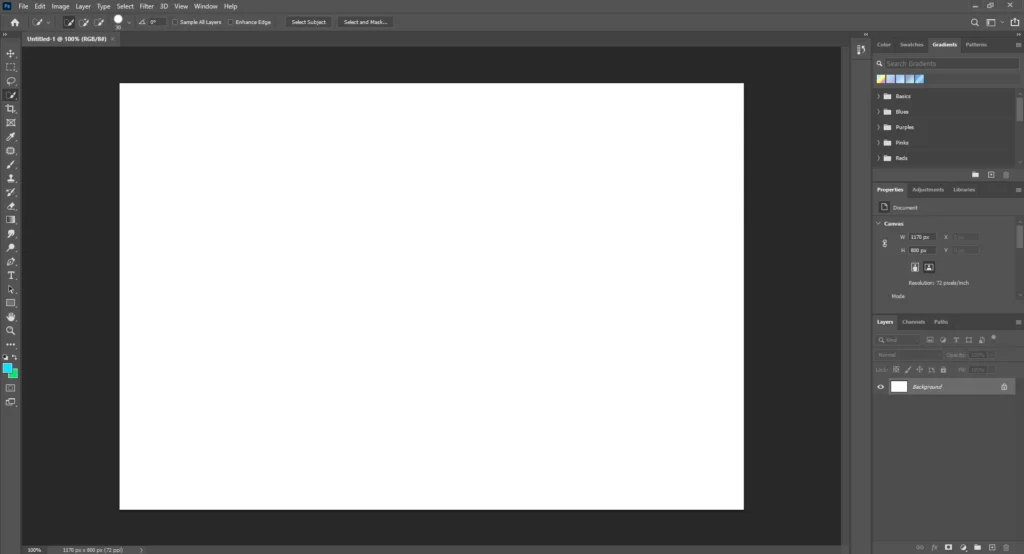
Run Adobe Photoshop, take a new document from the File menu.
Import an image or pattern

Open an image or pattern that you want to make a brush. You can create your own pattern for making brushes.
Select the area with the Rectangular Marquee tool.
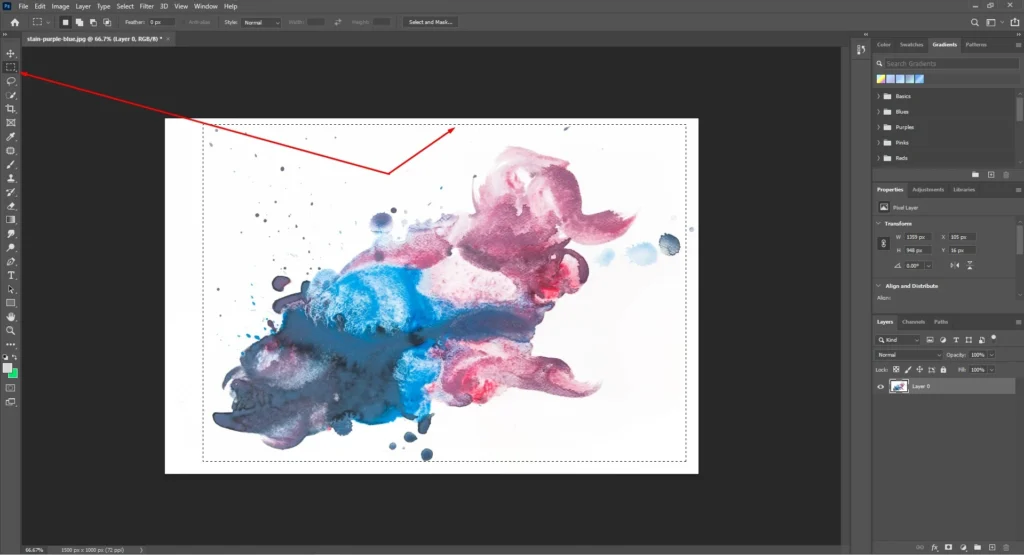
If your image is a bigger one, you can select the area that you want to make a brush.
Go to Edit and select the Define Brush Preset
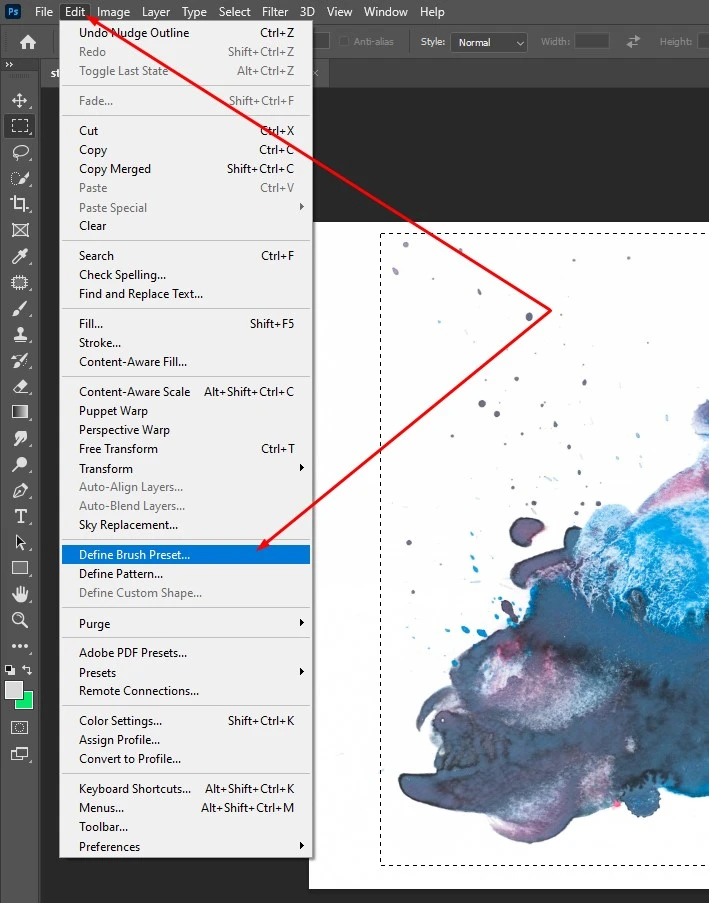
After selecting the area of the image, click on the Edit menu, hit on the Define Brush preset. Now a dialogue box will appear.
Give a name of your brush preset.
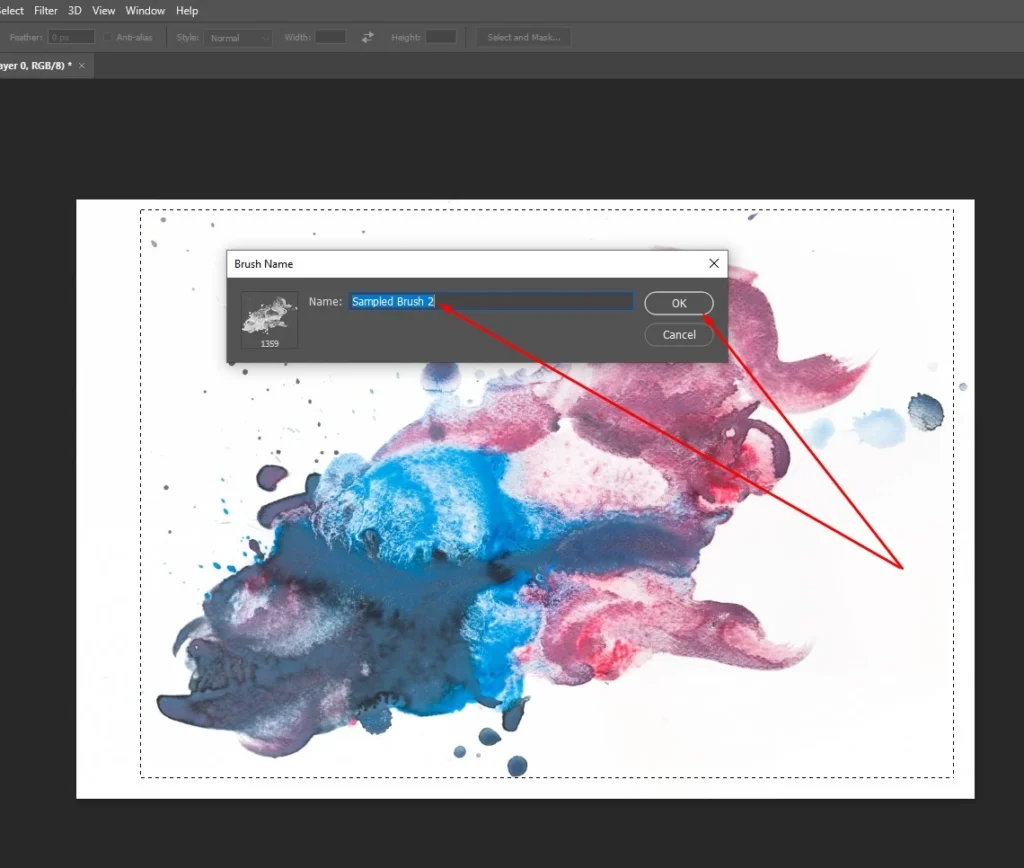
In this dialogue box, you can place the name of your brush. Name it and click on OK. Now you can see a brush instead of your cursor/ or mouse pointer.
See the final output of making photoshop brushes
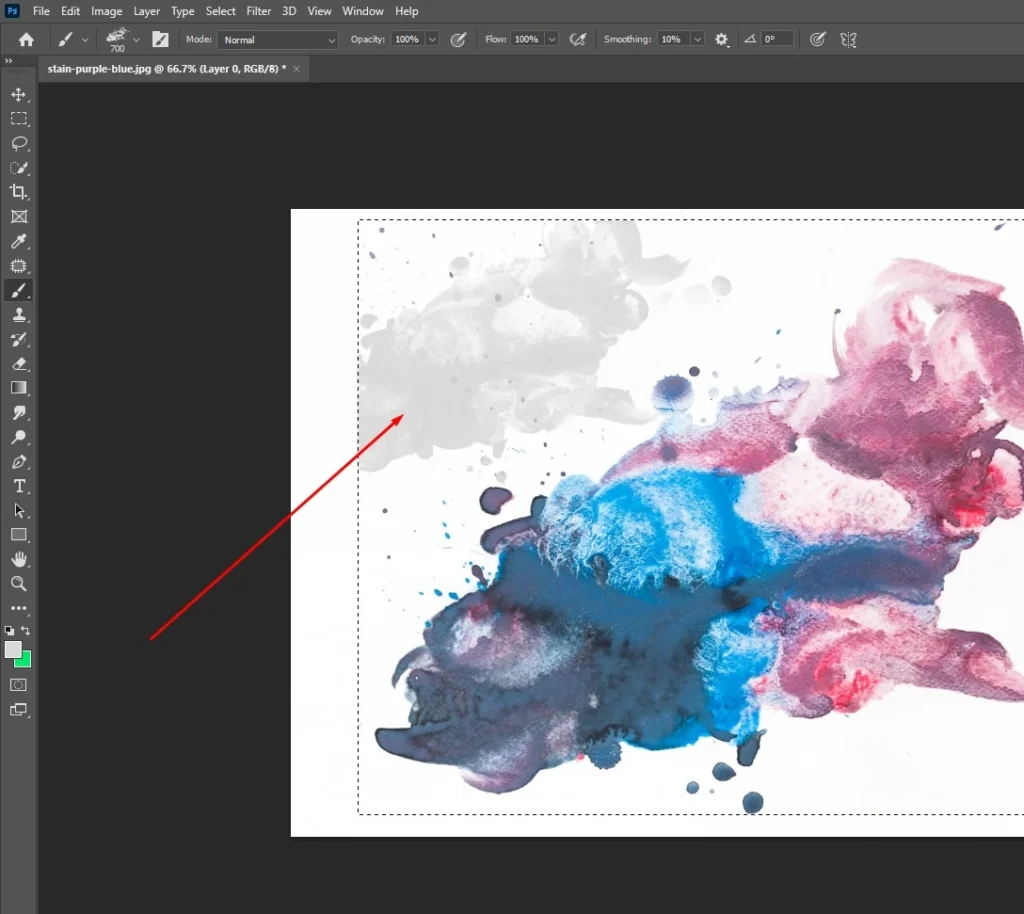
Our brush is ready. We have set a foreground color and clicked on the white backdrop. See, we have got our brush stroke.
Take a new document and apply the brush
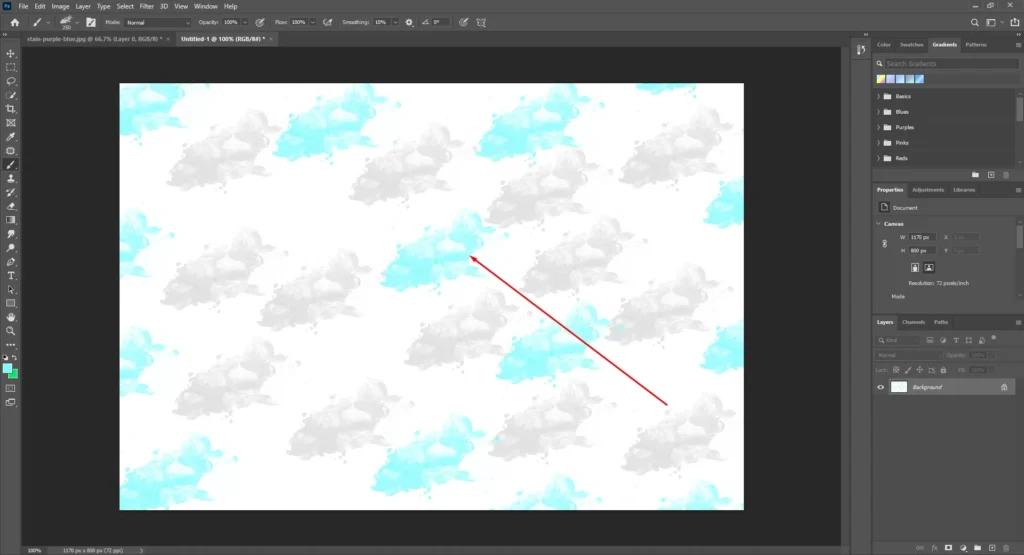
We have taken a new blank document and used the brush.
Set your photo brush according to your choice
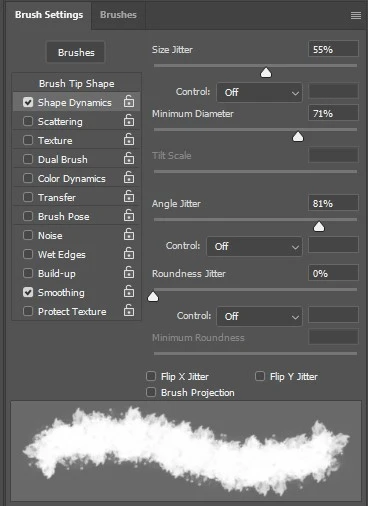
Check the brush setting. Changes the values and get different results of your brush.
However, this is the quick process of making a Photoshop brush.
The brush type and functionality depend on the requirement. Create brushes as you need. Its shape and size can differ. You can design brushes, patterns for your uses or for selling.
We use various types of brushes for providing the best image manipulations to our clients.









