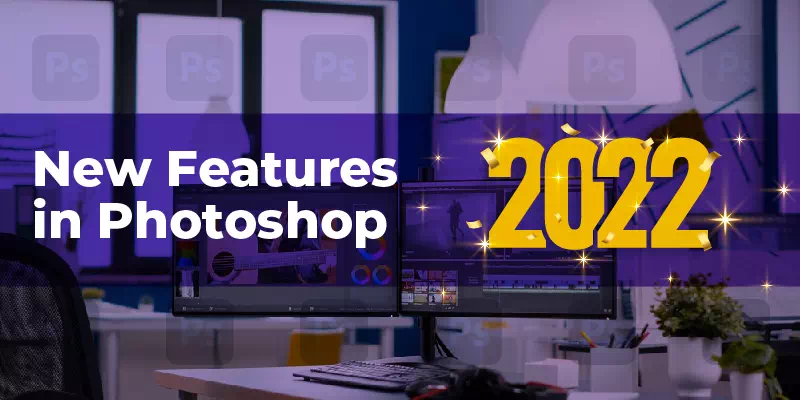Adobe has just announced the fabulous roll-out of version 22.0 of photoshop. The updated version contains many bug fixes and performance enhancements. Also, this version brings to us a huge range of new amazing features better than the features of adobe photoshop cs3. The new update version of Photoshop 22 is described as the new “new workspace in Photoshop”. New features of Photoshop 22 can now change the climate of an image. We can turn the desert into a snowy area or can change a deep dark forest into an inhabited desert with the photo editing power of photoshop.
What are the features of Photoshop?
The biggest features in Adobe Photoshop (IMO) are Improved Object Selection and some powerful Neural Filters. The advanced object finder uses Adobe AI Sensei to select the object. The three new cool filters are the Harmonizer, color transfer, and landscape mixer. It can manufacture someone’s smiling face and change a person’s look with the age and this is all with a handful of sliders. It can dramatically reduce the initial workflow involved in changing an object or person’s appearance. This tool is non-destructive and instantaneous.
The other amazing updated features are the collaborating workspace, direct link with vector illustration of Adobe’s another wonderful tool Adobe Illustrator. GPU Rulers, Apple XDR Monitor support, Content authenticity, Oil Paint GPU, Enhanced Stylus Support Windows are also worth mentioning features in the new Photoshop 22.
New Features in Photoshop 2022
Every year, at the very beginning of the Adobe MAX, Adobe suit drops the biggest upgrade to most of its CC products. Photoshop, Camera Raw, and Lightroom are a big part of that update.
Object Selection tool
The old object selection tool was already a cool feature in Photoshop. Object selection is a kind of integral common feature of Photoshop workflows. With this latest version release, the Object Selection tool has got new capabilities that empower us to automatically select a portion of the picture as we hover over it and click. Yes, it’s right. Previously we need to select a particular area but now that is way easier than before. We just need to hover it around.
With the latest up-gradation to the Object Selection tool retouching workflows got faster, easier, and more intuitive support for the creative journey. Improved preview and masking features by simply clicking on the required object are also worth mentioning.
Object Selection work process
Now, all of these cool new features are like science fiction, or maybe work like how friends and clients always thought about Photoshop from watching the TV shows, where they will “enhance” or click suddenly its extracted from the background image. This is exactly what happens.
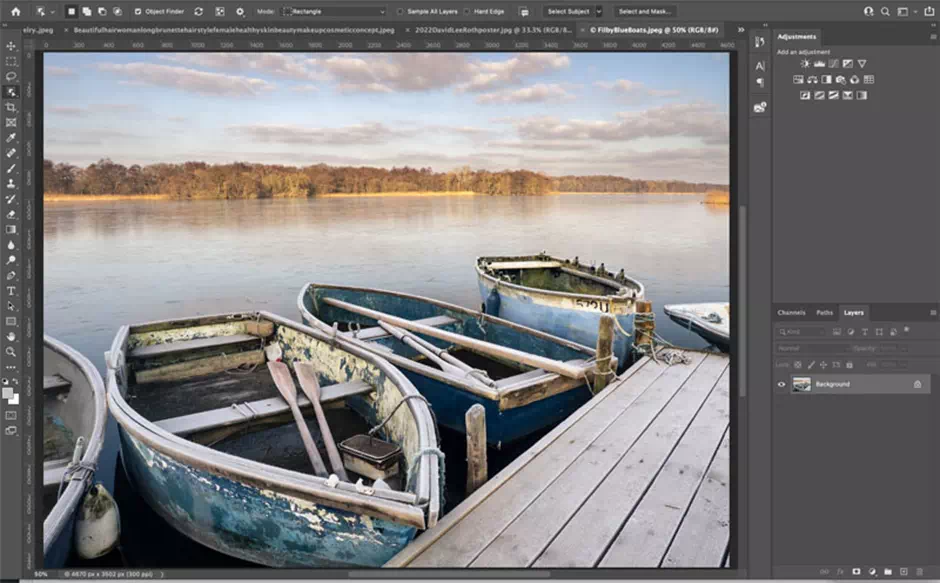
When we activate the object finder, Photoshop automatically analyzes the photo using AI Sensei and also decides which objects we want to be extracted. When we roll over the different objects, a blue silhouette appears over them. We just need a click to select the particular object. This option is different from the select subject button. This new method can identify, analyze, and isolate image objects by removing the image background.
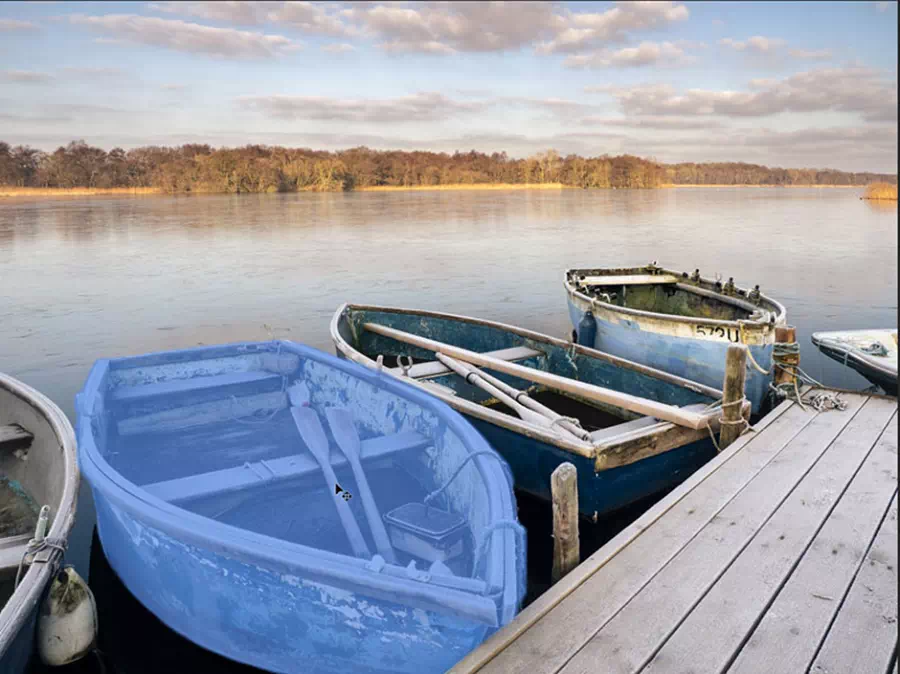


The algorithm of the AI-powered module has been improved for more accurate selections of objects than before.
Work with “Object Finder”
When we need to work with the “object Finder” we must enable the Object Selection tool. We will see a spinning arrow that will indicate the tool is at work. If we find this distracting while working, there is a checkbox for Object Finder, so we can quickly turn the feature on or off.
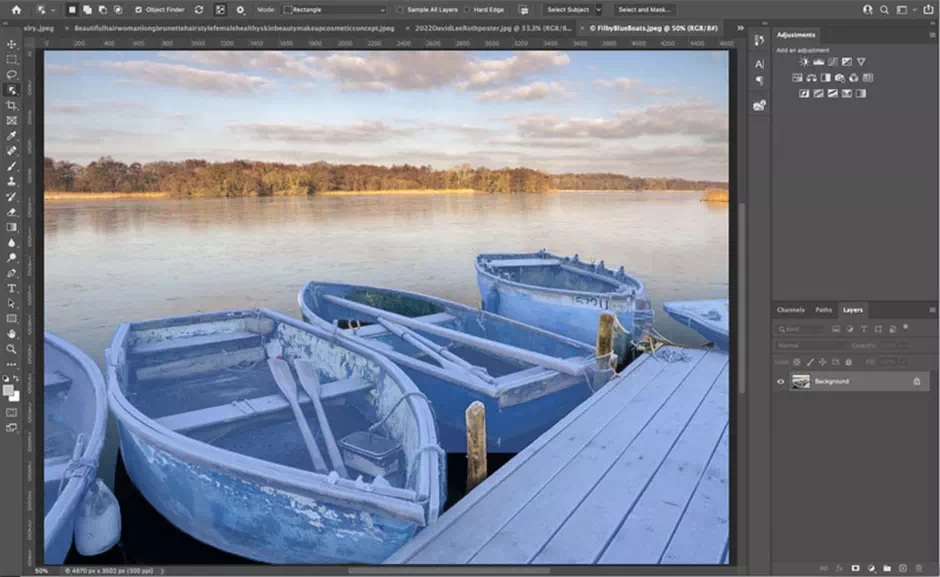
We can also Turn the overlay tool to always-on, always off or auto (rollover the default). Interesting note, in always off mode, we can still click and select the object.
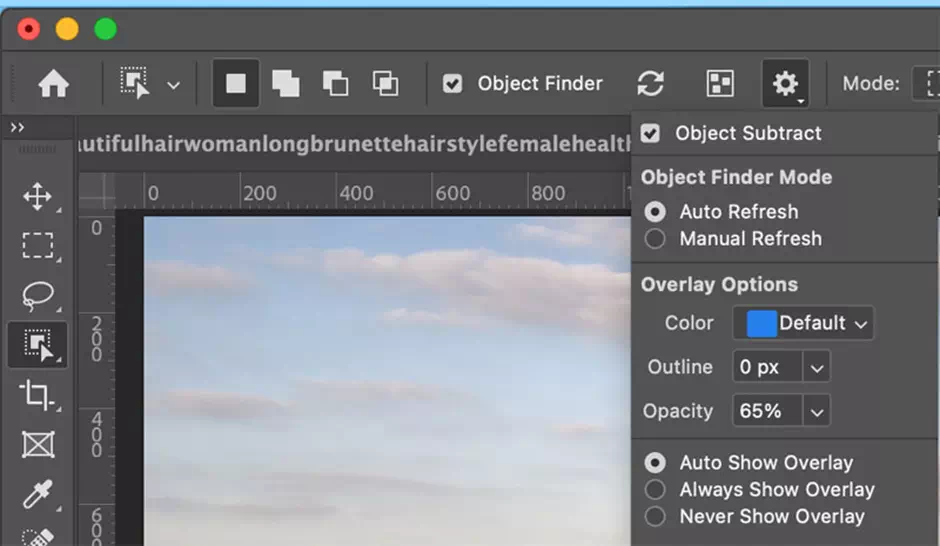
We’ll see another interesting option, the auto-refresh and manual refresh under the Object Finder. We can use the manual at the time of cloning and especially when we don’t want it constantly upgrade the overlays.
Apart from the obvious use of cutting out and masking separate objects, these quick selection tools can come in handy for image retouching, dodging, and burning down other enhancement tasks with the adjustment layers. It is working on a single layer too.
We can turn every detected object into a separate layer mask with a handy option. Choose Layer>Mask all Objects. This creates an empty layer group with a portable mask for each selected object. This has a lot of uses.
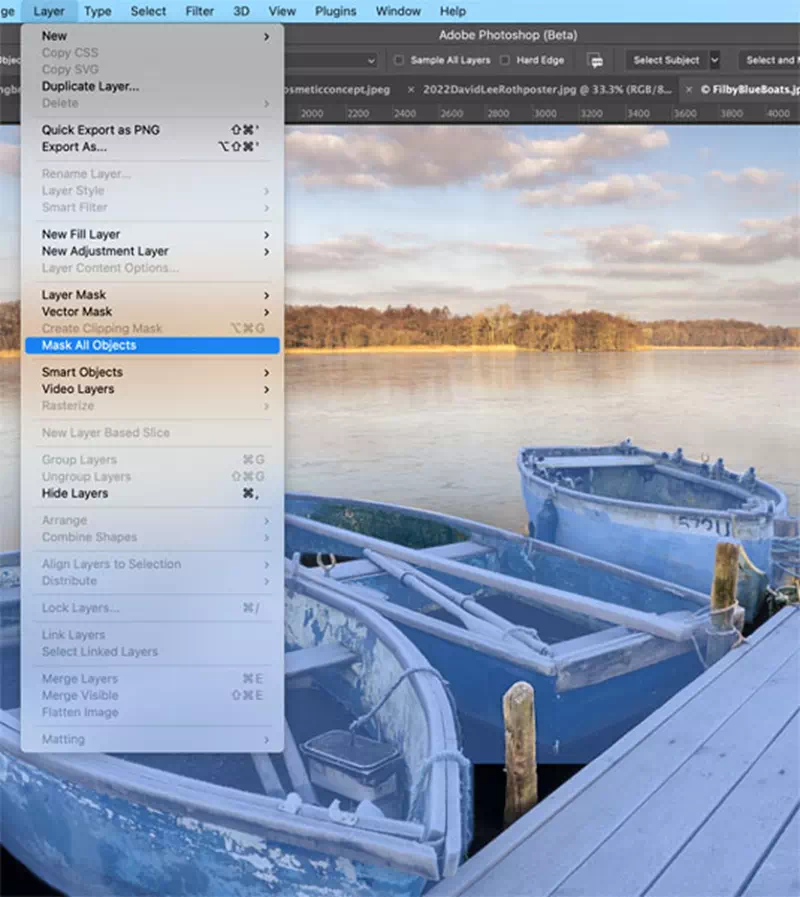
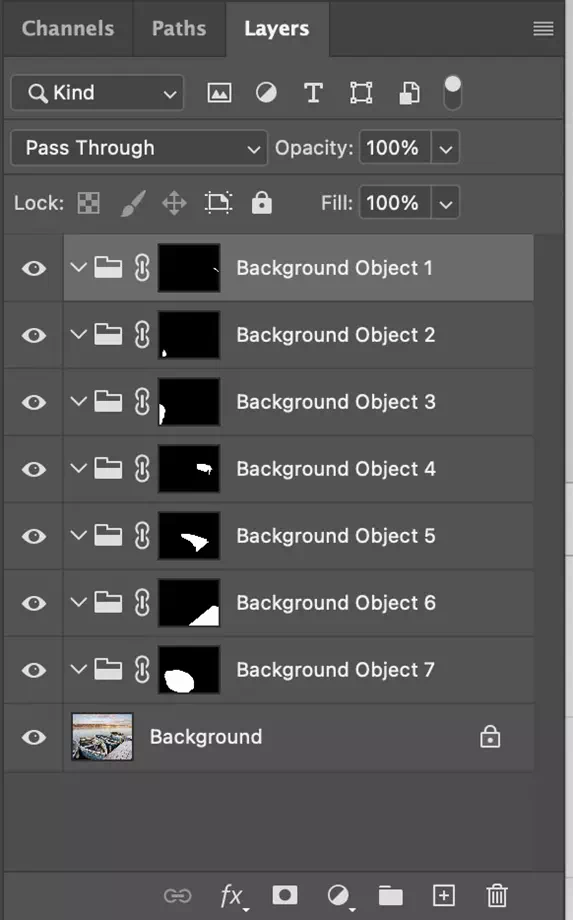
The object selection feature has a minor drawback. It doesn’t work pretty well with the hair. If we create a mask on long hair, the after-effect result will not satisfy a user. The outcome is not kind of perfect.
Ai-powered Selections and Masks all Objects
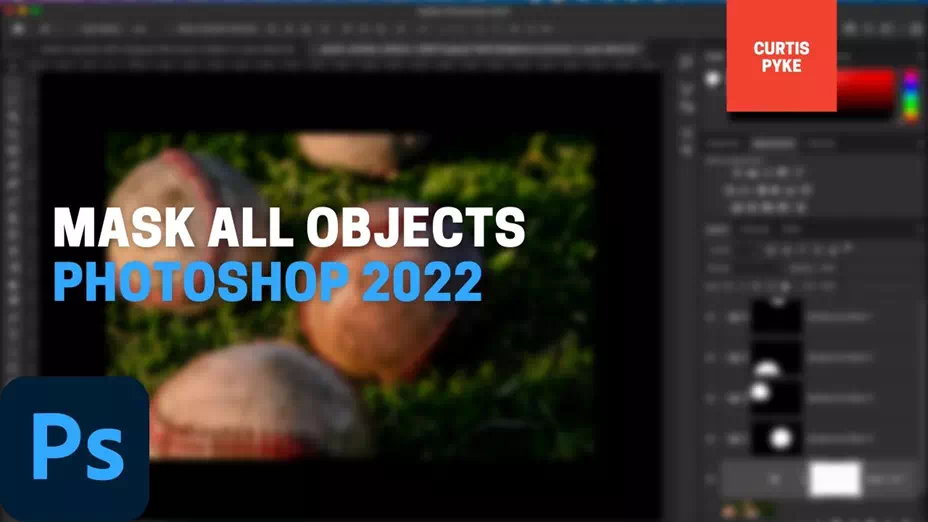
Mask all objects is an amazing feature that we’re going to talk about. It helps an editor to select different mask options which are so cool. At first, select the layer option. Then under the layer menu object we can find a new item called Mask All Objects. When you click on that Photoshop will create a layer group and a mask out of all in the main subjects. This will create only one layer, but with the help of the adjustments layers, we can make adjustments to specific objects in our image.
This feature also comes with a masking panel that allows different mask selection, as well as combining, extract or intersecting with the local tools. It includes radial, gradient, and adjustment brushes.
New Neural Filters
Adobe already introduced us to the neural filters in the previous version. In this new version, the neural filters are doing their job with AI power. With powerful AI the new neural filters become way more fun to use hand in hand. Don’t panic please, all those filters are not cloud filters. They are the in-App feature.
There are 3 new amazing AI-powered Neural filters added to this latest release of Photoshop. They are;
Harmonizer, Color Transfer, and Landscape Mixer.
Harmonizer
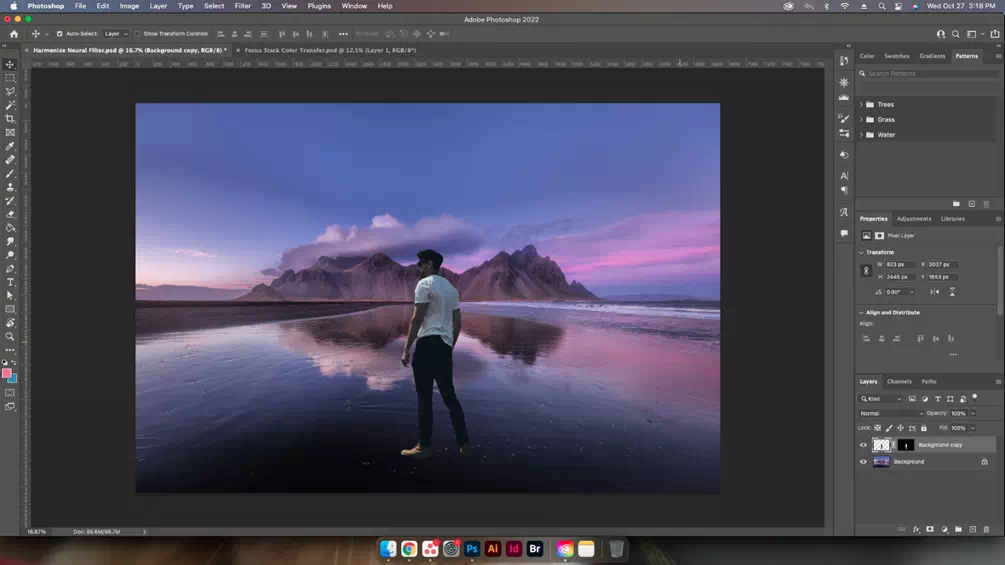
One of the biggest reasons for sure, why Photoshop is the best is compositing. Now the basic problem with the compositing is matching the subject with the background. Now, what if Photoshop does it automatically. Yes, this solution brings this amazing feature called Harmonization.
It’s a welcome update to the Match Color. When we are combining photos, (compositing and collaging) very often the color tones don’t match between the different images. It takes a lot of effort to match the picture pretty look like belongs together in the actual way.
Now choose the layer and adjust with the help of the filters. The process: Choose Filters>Neural Filters>Harmonize.
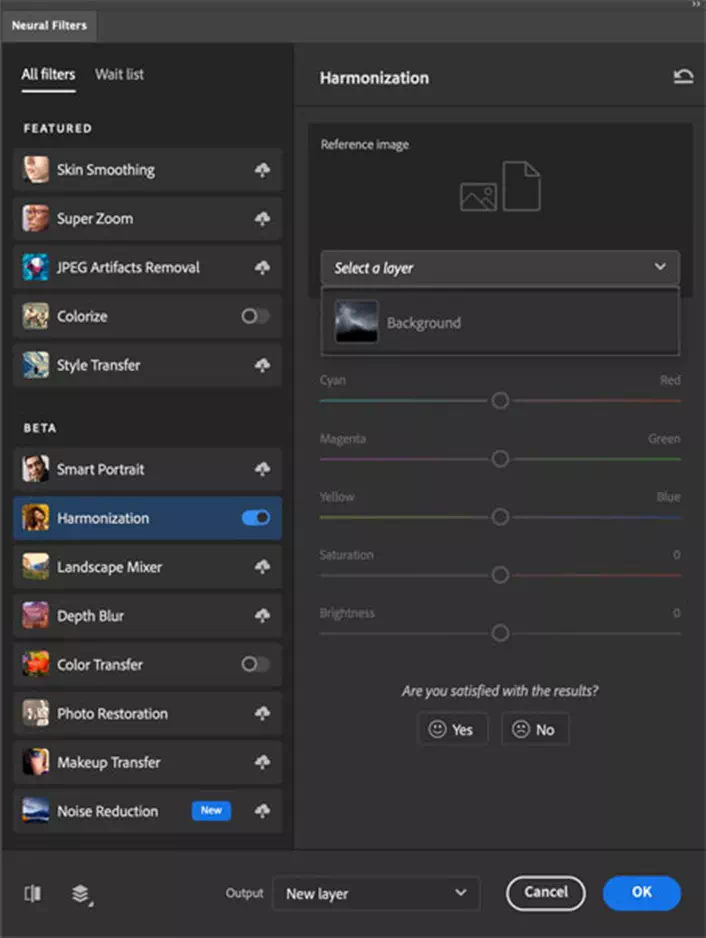
We can also choose the layer to match under the Reference picture. AI gets to work and adjusts the tone and color layer. We can change any color values (all 6 primaries). The common sliders will adjust the Saturation and Brightness. We can output onto the same Layer, new Layer, or Smart Object selection.
Color Transfer
Another AI-Powered amazing tool that people will love is the Color Transfer up-gradation. We’re pretty sure that a user has used color or gradient overlays Maps which are really good tools for color grading photos.

The color transfer feature takes this to a whole new level. See this image of dune buggy look like it’s on Mars. This scene is from the movie “The Martian”.
The steps are also simple. Choose Filter>Neural Filters> Color Transfer.

Choose the custom app and select the solo screen capture from the main File Browser.
Notice how it applies to the color effect in a really good way.
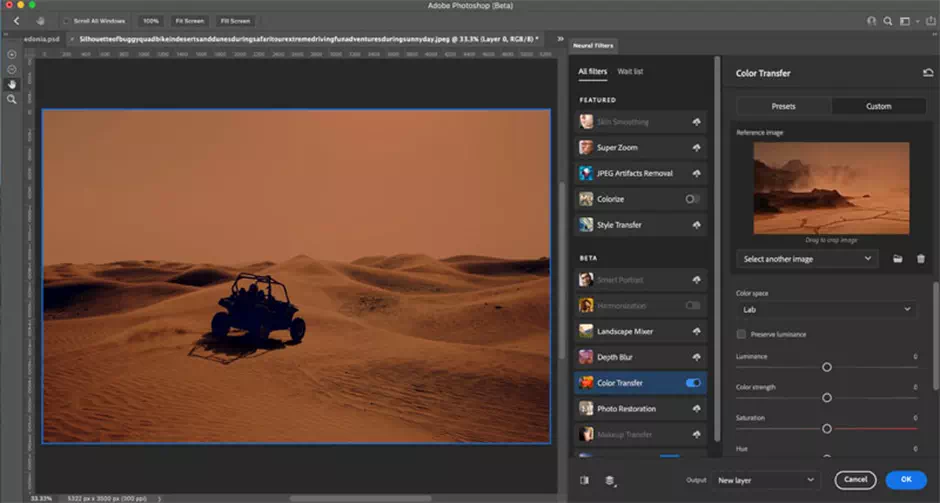
We can change the initial settings to customize the outcome.
There are amazing masking tools on the left area so we can remove the color effect selectively.
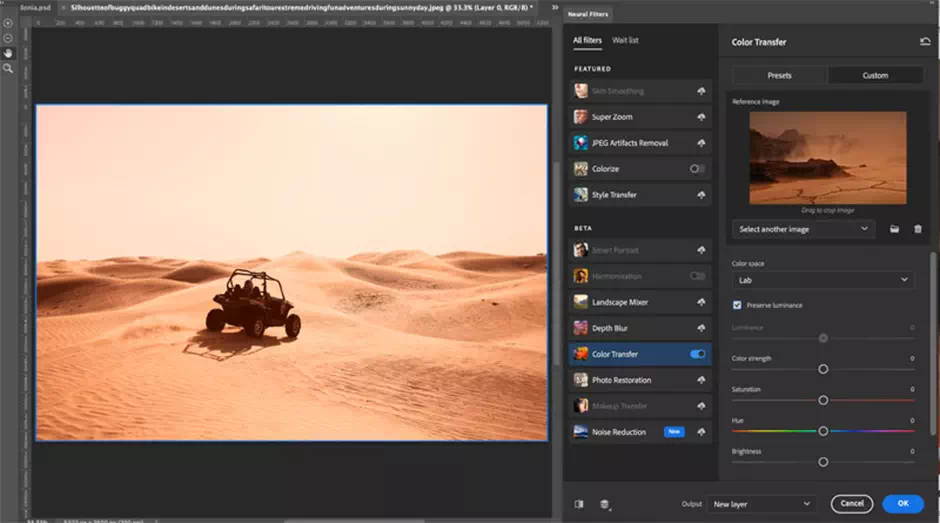
Another option is to drag a box in the reference photo desk window. This box preset enables us to isolate the part of the picture for the transfer, rather than the entire picture.
Landscape Mixer
Now this one is the craziest update in the new version of Photoshop. This one is for the landscape. It can change the atmosphere, climate, and everything related to the landscape. With it, we can turn a green hill into a snowy hill or a shining day in a sunset area. Stunning and cool isn’t it. This is a very powerful neural filter and a little unusual. The concept artists will like it so much. This is an amazing way to copy the properties of one environment to another.

Look at the same desert scene with the dune buggy. We can make it grassy or snowy.
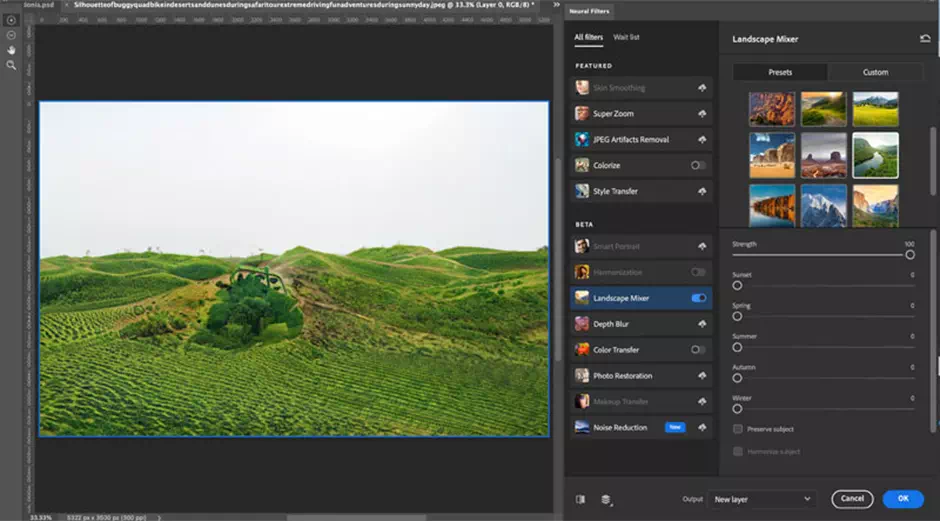
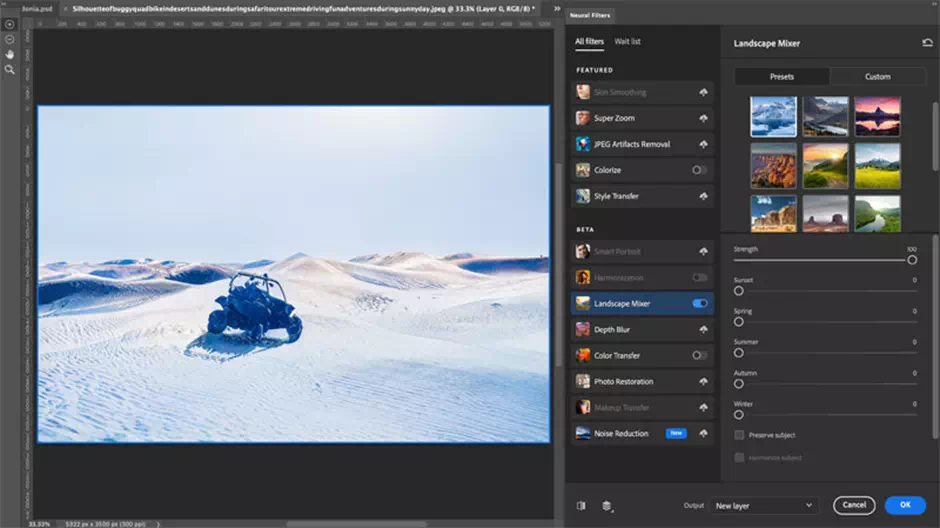
We can make the dune buggy also grassy.

Fortunately, Image Masking is available in this filter, including the select subject option from the top. We can also mask the area manually using the brushes. Or we can give output to a new layer and mask in Photoshop using the new object selection.
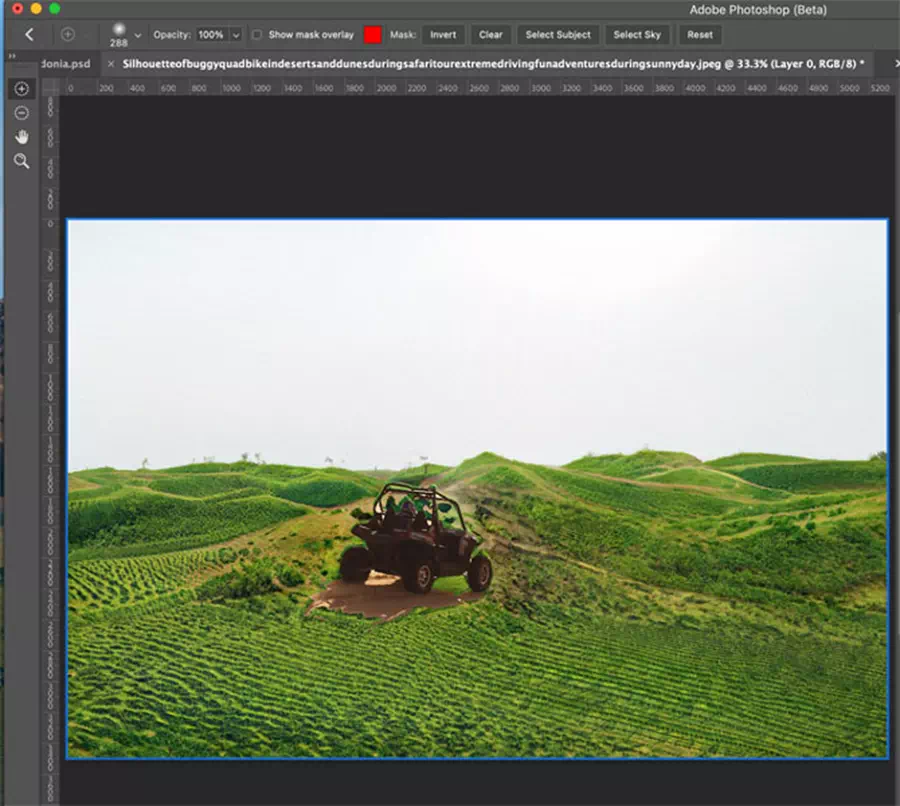
Subject Option
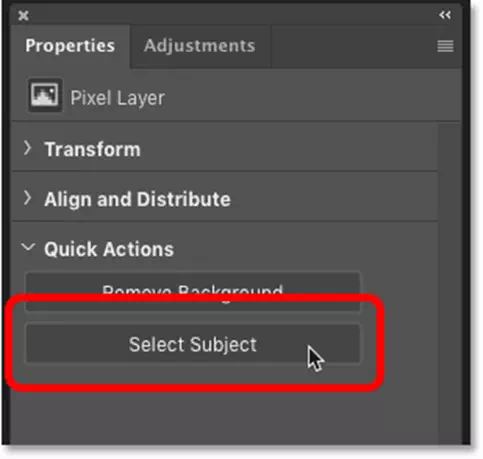
We can also find improvement on the select subject option. We can find it on the select menu. There are now two different variations in these improved options. These are the cloud version and the device version. The device version is easy to use but doesn’t work as properly as the cloud version
Teams and Spaces Beta
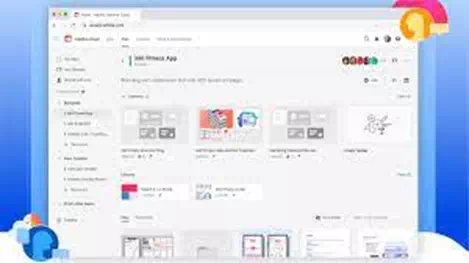
This is a fabulous cool new feature call teams and spaces betas like dropbox or cloud documents. There we were able to create a shared space where we can store a lot of different things including cloud documents, CC Libraries, additional file formats, and also web links. It may not be available for everyone in the launch but those who have private beta can enjoy this new feature.
Share for Commenting
This new worth breaking feature will allow us to share our documents with whom we are collaborating or just maybe we need some comments to increase our confidence. Yes, now it is possible with the new Photoshop but we need access to the Adobe cloud document.
Now stay in the flow and reimagine sharing feedback and receive comments on the designs without leaving the Photoshop. Ever! Now we can share our Photoshop cloud documents with the other teammates and stakeholders. Then add and receive feedback with comments, annotations, and contextual pins. The new share for comments feature enables us to:
- Collaborate with the others on Photoshop cloud documents.
- Leave comments and thoughtful observations for ourselves to review the work later.
- Create learning journeys for the educators while teaching how to use Adobe Photoshop.
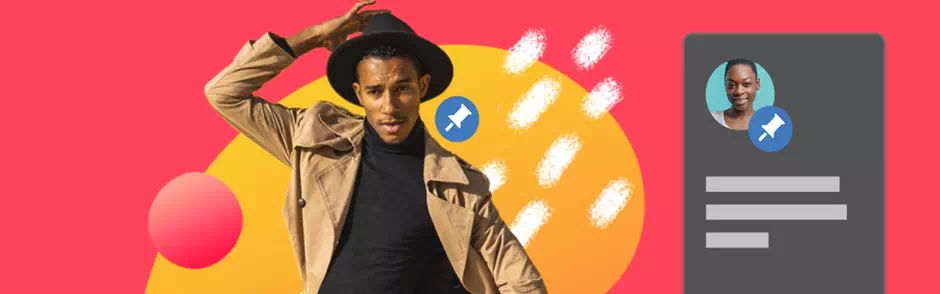
We can generate a link to Photoshop cloud documents and share it for comments. We can make the link accessible to the invited people.
Improved Interoperability with Illustrator
One of the most utilitarian features that are extremely helpful for somebody who uses Adobe Illustrator for assets with Photoshop. Before we need to go back to Illustrator and modify the image because we can’t have the vector image in Photoshop. Now we have the Layer option which enables us to reshape the same object which we select in Illustrator. Cool, isn’t it!
Improved interoperability between our two favorite apps — Illustrator and Photoshop, allows us to enjoy interactivity. We can now easily bring Adobe Illustrator files with layers/vector shape options and paths and vector masks in Photoshop to continue editing and work.
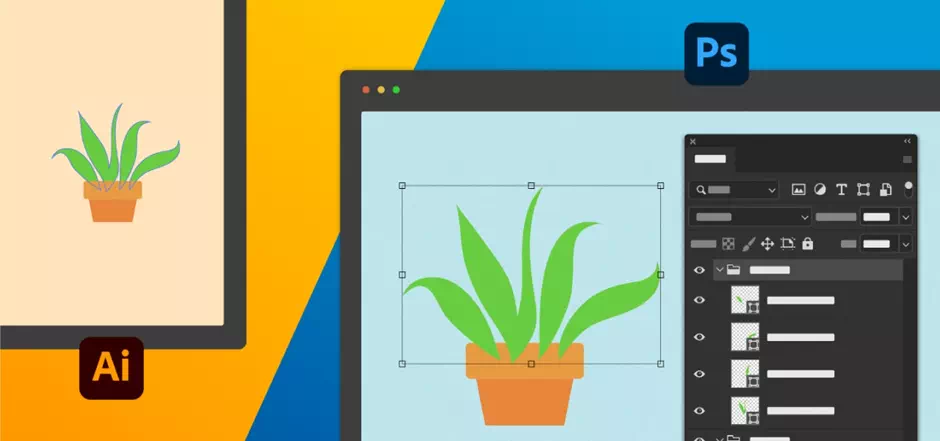
More Plugins
Creative Cloud’s new unified version extensibility platform (UXP). It is a shared landmark technology providing a unified and modern JavaScript engine for better, reliable, and secure performance. We continue to see new partners build in this new platform like Globaledit. It is DAM to enable workflows for creative enterprises. It is also a smartsheet for collaborative work.
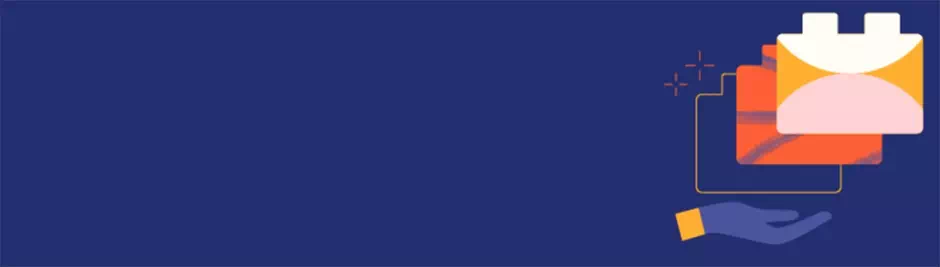
By installing plugins, we can start it to stream creative workflows. For this, select Plugins > Discover Plugins from the menu of Photoshop workspace and browse through the new plugin options from the Creative Cloud Marketplace.
Discover new third party plug-ins here below;
- Easy Panel
- Pro Stacker
- Re-Touch by FX-Ray
- APF-R
Improved Color Management and HDR Capabilities
Let’s take a peek at the new improved features which are an old feature that got the update. It is the improved colorize. We can expect to see a better default color than the previous version also the UI has been re-arranged. There’s a new feature here and a feature like this we love because it gives us manual controls. The feature is “output as a new color layer”. We can modify the color in the different areas with it.
Photoshop now also supports Apple’s Pro Display XDR to see the designs in full and high dynamic range. The updated Macbook Pro 14” and 16” have XDR displays in addition to Apple Pro Display XDR. This helps to see the colors with more richness: the blacks will appear deeper, the whites will appear brighter, and all the colors appear like the natural world.
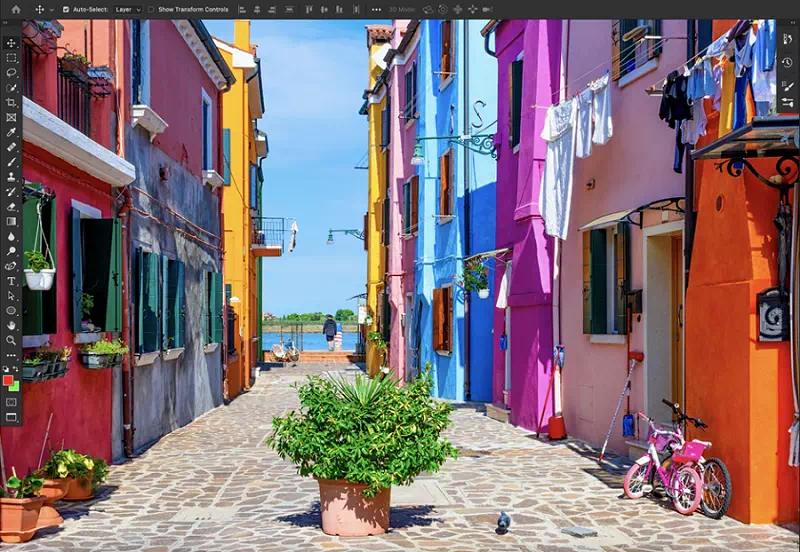
Unified Text Engine

Unified Text Engine is now creating legacy text engines. It enables us to the advanced typographic features for international terms and language scripts around the world including Arabic, Japanese, Chinese, Hebrew, Indian scripts, and Korean. With this advanced Unified Text Engine, all the typographic will be automatically available on the Photoshop Type Properties panel.
Key enhancements include:
- More improved text shaping for Arabic, Hebrew, and all non-Latin scripts.
- Much improved support for the bi-directional text.
- Consolidated typographic features are now available in the Type Layers Properties panel.
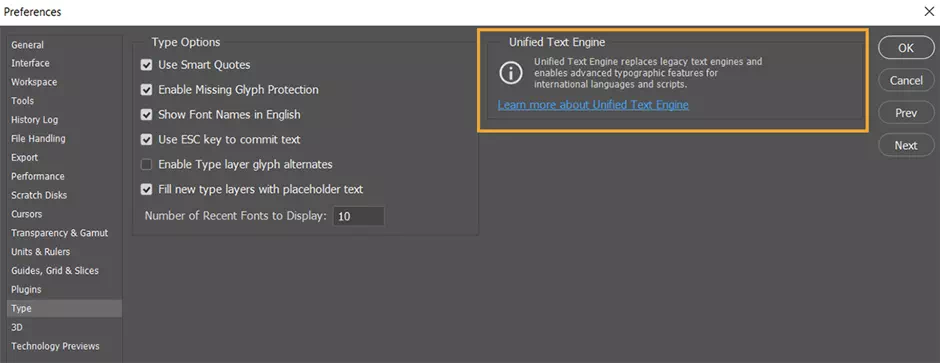
Modern Oil Paint Filter
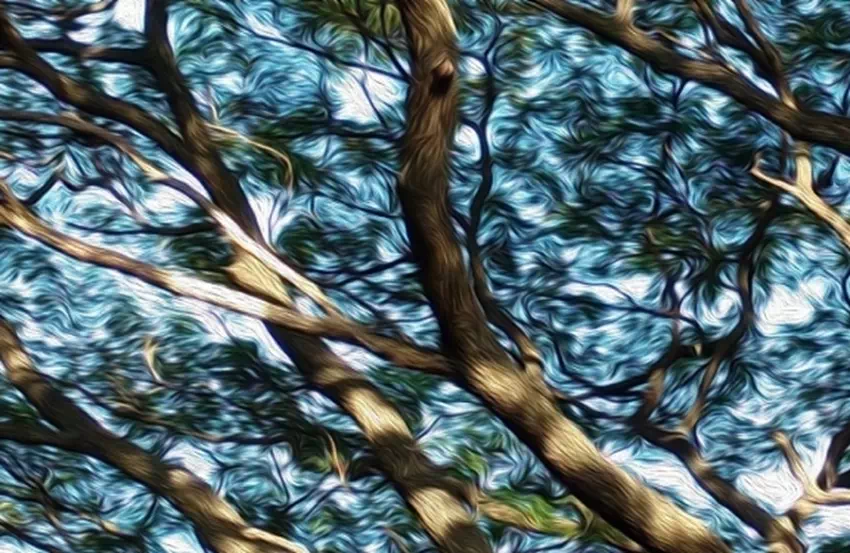
The most advanced Oil Paint filter lets us transform an image into a photo with the visual appearance of a classic oil painting tool. With a few simple sliders, we can adjust the stylization, cleanliness, brush scale, and other parameters.
The GPU-based Oil Paint filter has been re-implemented for both macOS and Windows! This version of Photoshop adds support for DirectX / Metal compliant GPUs. It no longer relies on the OpenCL subsystem on the computer.
To access the wonderful Oil Paint filter, simply navigate to Filter > Stylize > Oil Paint and set the filter properties in the Oil Paint dialog, and then open it.
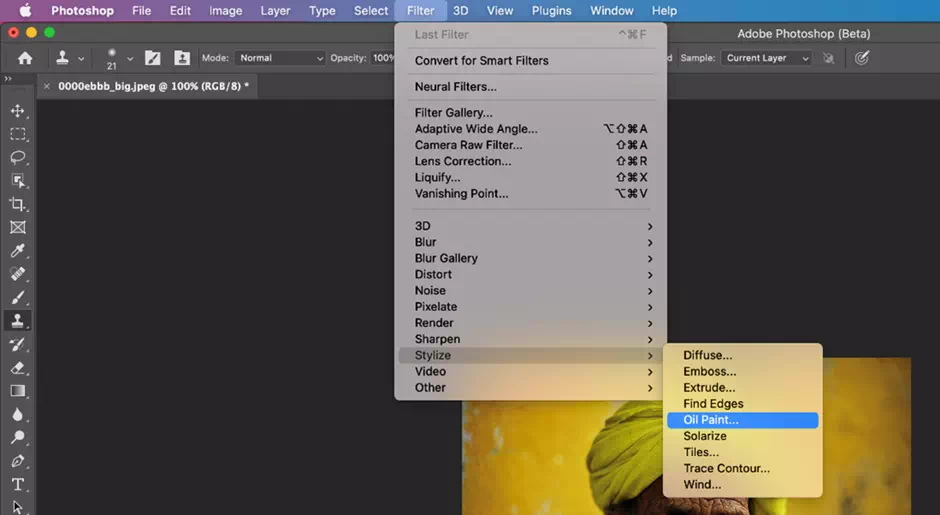
For better performance, enable Use Graphics Processor in Preferences > Performance while using the Oil Paint filter.
Improved Gradient Tool
With the new interpolation options, gradient tools will now look better, clearer, and brighter than ever! With this new release, we can test the modern Gradient tool and gradient interpolation methods to create beautiful and smoother gradients. Gradients have got a more natural blending and appear more like existing in the physical world (like a sunset or sunrise sky).
Classic Interpolation
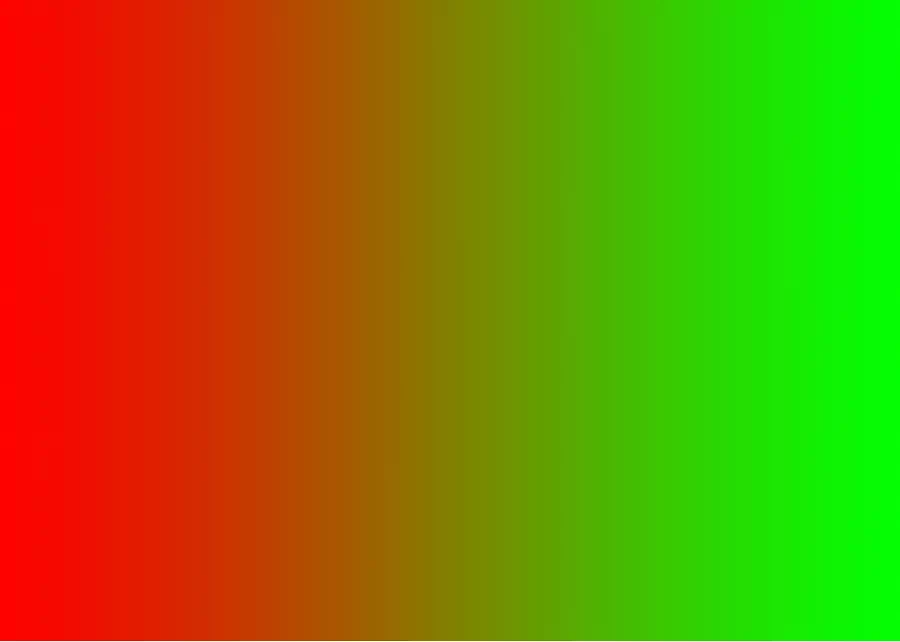
Perceptual Interpolation
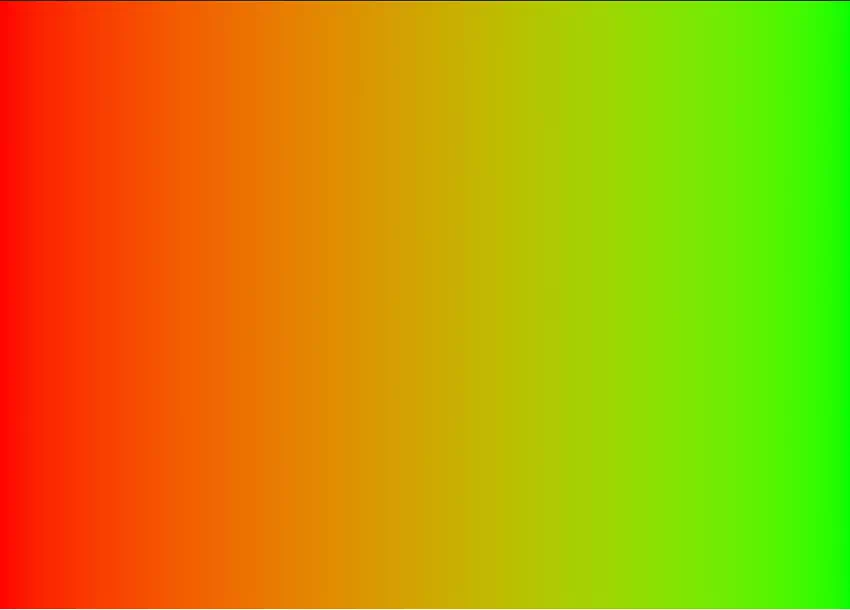
Linear Interpolation
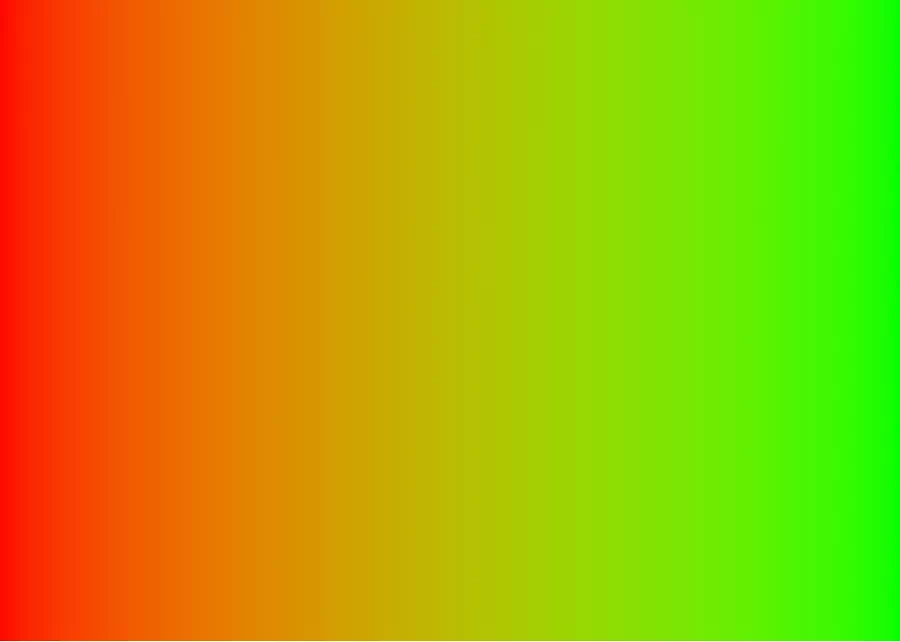
There are three types of new gradients who are amazing to work with:
- Classic mode: This setting preserves the same previous way that Photoshop has displayed.
- Perceptual mode: This setting will display the gradients most closely to how human beings perceive light to blend it into the physical form of the world. This is the new default app in Photoshop on desktop and iPad.
- Linear mode: This major setting is often used in other popular applications, including Illustrator, and also how the natural light appears. Color Geeks are well known about certain spaces where Linear mode provides more varying results.
Improved ‘Export As’
With this release, Export As is now faster than ever! We can get the performance like the original file. The Export As functionality is available on the Macintosh M1 machines earlier. It is now the default desktop operating system, with proper improvements:
- It is faster than ever with a new set of export APIs.
- Better color handling.
- New behaviour in the previewing layers.
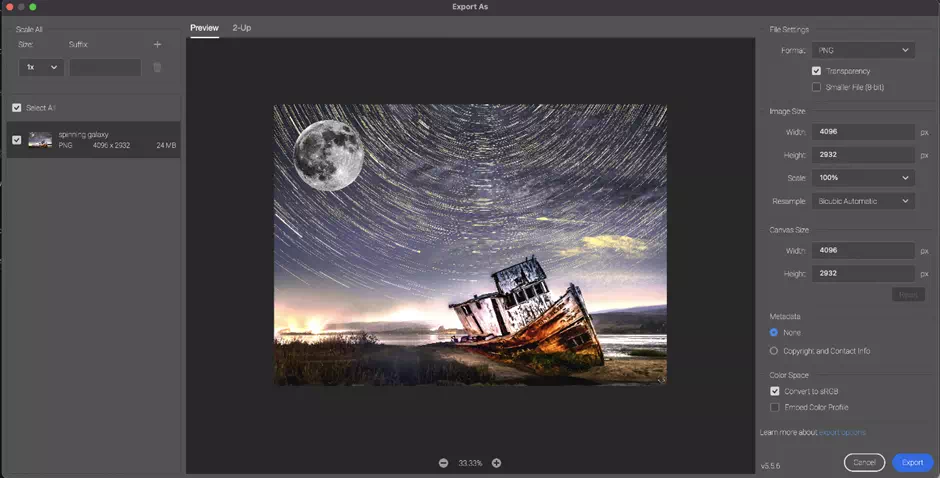
Content Credentials
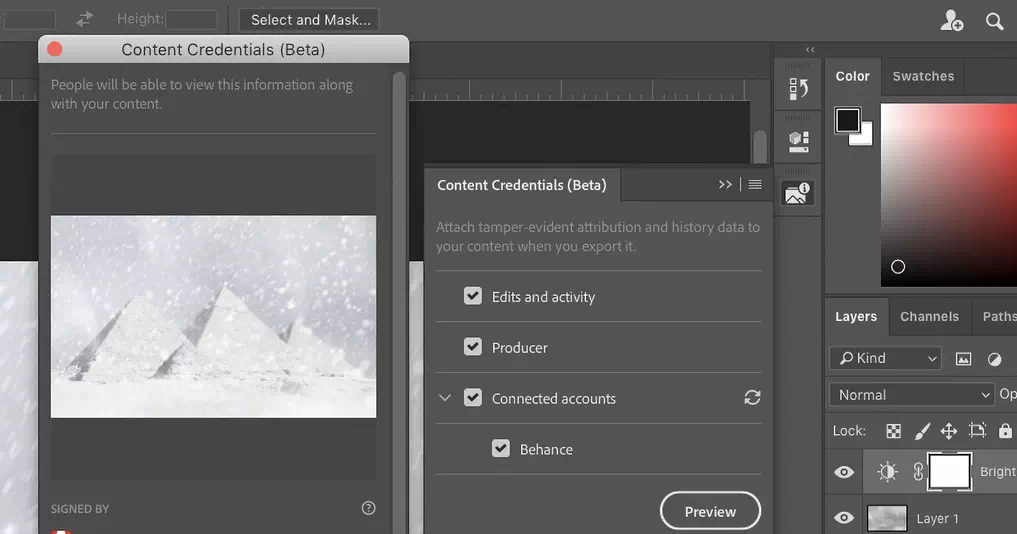
Now moving on to Photoshop’s most essential feature in the latest release of Photoshop version 22. With this new release, we all are excited to introduce us with Content Credentials as a beta experience to millions of Adobe creative cloud customers. This embarks the next step ahead in the journey of content authenticity.
Content Credentials (Beta)
Content Credentials (Beta) is a developing feature of Photoshop that enables and gathers the edit histories activity and attribution information for the in-progress content. These minor details are captured as tamper-evident attribution and history data (called content credentials) that content creators attach to the final content when exported.
Adobe regularly updates its popular Photoshop to push out the new features and squash the user-reported bugs. Recently, it updated Photoshop to version 22.4.1 which carries a lot of cool features. This new release ensures some major bug fixes and got improvements in many old features. The new features here take you to another dimension in the world of photo retouching with neural filters and advanced Gradient tools.
The object finder is also worth talking about like the file format that supports all features of photoshop. It is also the next pro-level feature that creates so much hype in the user panel of Photoshop. Photoshop now decreases our work time and we can make the proper use of time while focusing on the actual creativity. The content credential beta also had a new fix that was an earnest demand of every creative mind to control the content authenticity. Now check out this amazing article and let us know which feature is the best one.