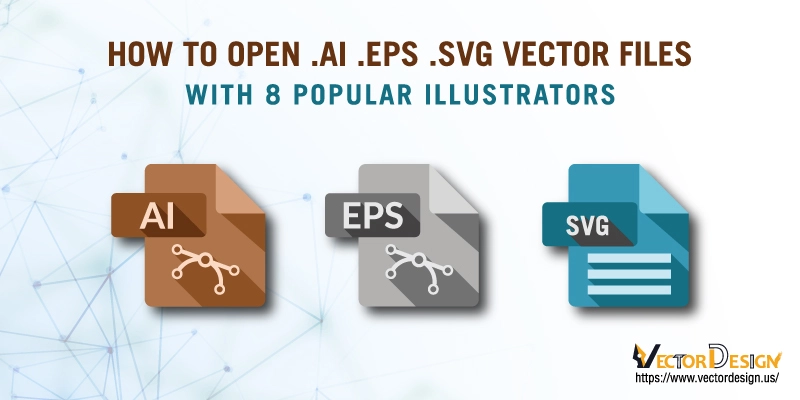Want to edit AI file? AI files are easy to open when the purpose is view only, but when you go for edit, it may give you struggle. This article reviews how to open .ai .eps .svg vector files and edit them easily.
Working with vector graphics or AI files is everyday work for a graphics designer. There are some facts to know or follow before opening a vector file. We have added every popular AI file viewer, including EPS Viewer, AdobeReader, and CoralDraw. It is not the end, and there are other useful ways to open AI files besides these popular AI file viewers. We will guide you about those in detail later till let’s see what an eps file is!
What Is An EPS File?
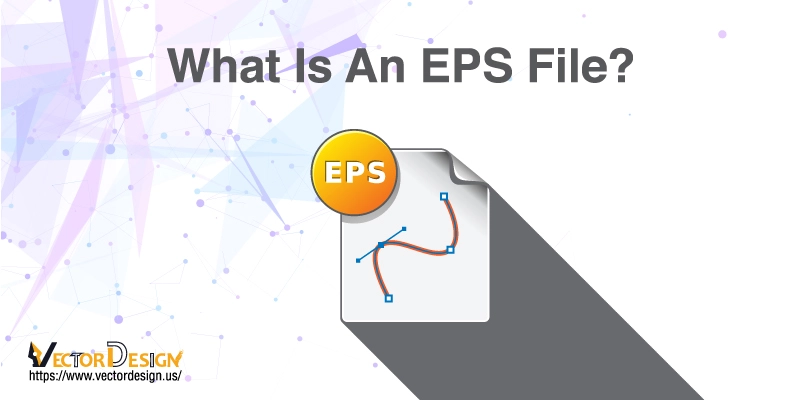
Encapsulated PostScript is abbreviated as EPS. This file format was created by Adobe in 1992 to include text and images in a PostScript document. These files are made from a postscript program; thus, they have low-resolution texts and drawings. These files are only accessible with programs, so you can’t edit their inside data. You must have an EPS file-accessible vector editor program to open and edit EPS files. You can use these files to create logos, banners, and many more. These files are widely used because of their accessibility to several Operating Systems.
Converting An EPS File
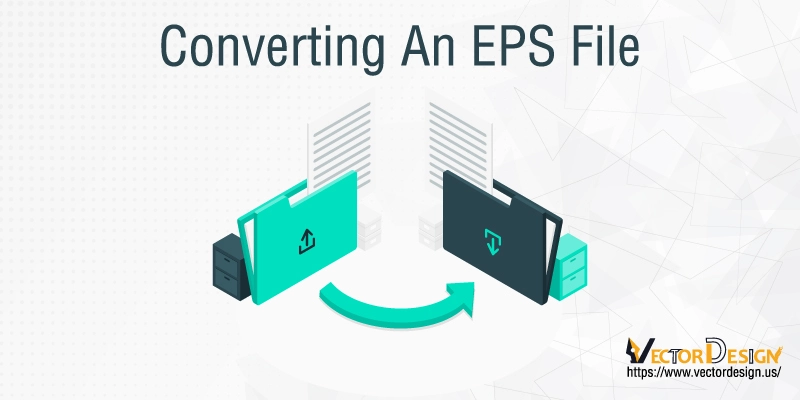
Basically, files are allowed to convert to SVG (Scalable Vector Graphics). On the other hand, the EPS format is best for printing. Though these files are designed for web use, their usability is unlimited now. They are widely used in the printing industry now. Well, whether you work for the printing industry or not, learning how to convert them to EPS to other files or other files to EPS is handy. Here we have included free and cost-effective useful tools that might help you.
Zamzar

Zamzar will allow you to convert your EPS file to other files. For example, it allows PNG (Portable Network Graphics), SVG, PDF (Portable Document Format), JPG (Joint Photographic Experts Group), and more if you need. To convert, follow the below method:
- Select the file you want to edit
- Choose the format
- Clicking convert now will do it
- Finish with downloading the file
Zamzar provides conversion up to 150 MB for free. If you need to edit larger files, it offers premium options. For example, a basic plan for a month will cost 9$, To avail of their Pro plan, you have to pay 16$, and for the business plan, it will cost 25$ per month.
File ZigZag

File ZigZag is another useful EPS file converter that converts EPS files into document files such as ODG, PPT, and HTML. It is a completely free tool that novice designers can also use carefreely. Another advantaging part of using this tool is it won’t require installation. You can install it on the browser as an extension if you want. To use File ZigZag, follow the below instructions:
- Go to the website
- Then upload the file on it
- Select the format you want to convert
- Click start converting, and it will do it after a while
- You don’t need to download the file manually. File ZigZag automatically downloads the converted file to your system.
Problems With Editing Converted AI Files
Here is why editing AI files with Illustrator is a better option. Because when you convert AI files with a converter, you might face some problems.
- You will get less than 100% results after conversion. For example, if your file contains some special features and effects accessible on Illustrator, then the conversion won’t be 100% accurate.
- If your files have layer information, they can be lost. These complex files are tough to convert and lose their inside scripts.
- The converter won’t allow saving a file in the AI format after editing. Thus you can save only EPS and SVG formats.
Well, the above problems you can’t ignore. AI files need software to open and edit in Windows. These files are not directly accessible in operating systems. But here is a good thing not all software requires converted files. It varies on the software you use to edit AI files. Some of the best-suggested software for windows are as follows.
Adobe Illustrator

Adobe Illustrator is one of the most popular drawing programs for editing EPS files. This powerful tool is compatible with windows 10. This tool is not free but affordable compared to its capabilities. It costs $20.99 per month’s downloading. You must know the key points before editing a file on Adobe Illustrator.
1. To use Adobe Illustrator download it first, then launch
2. Go to the file menu
3. Click open
- Search the location of the specific file
- Select the file you want to edit
- Clicking on open will open the file on the software
Another way:
Go to your stored file and click right on the file. It will show you a pop-up with Open With options. Then select Adobe Illustrator and done. Then edit the image as you want.
Adobe Photoshop
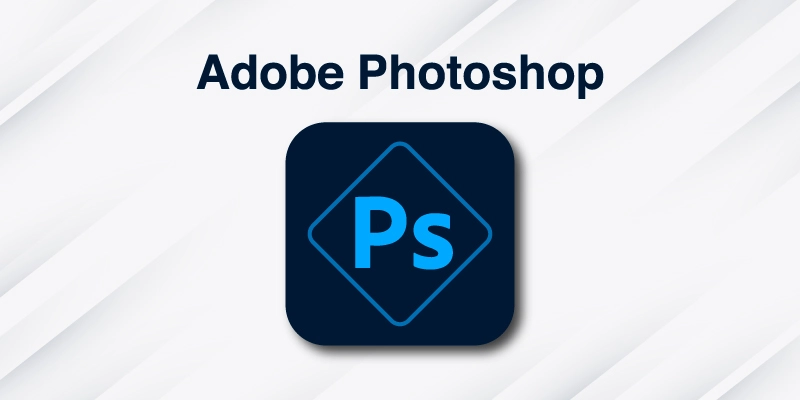
Adobe Photoshop is another most used software after Adobe Illustrator. Their workability is almost the same. But Adobe Photoshop provides several ways to use it. Thus users feel flexible while using Adobe Photoshop. This software is also compatible with Windows 10, and its price is the same as Adobe Illustrator, which is $20.99 per month.
1st Way to edit EPS files on Adobe Photoshop:
- Download and launch photoshop
- Go to the file menu
- Select Open
- Select the file
2nd Way
- Download and launch photoshop
- Click the File menu
- Choose “Open As Smart Object”
- Finish with selecting the EPS file
You also open from the stored file the same as “Another Way” from Adobe Illustrator.
Adobe Reader
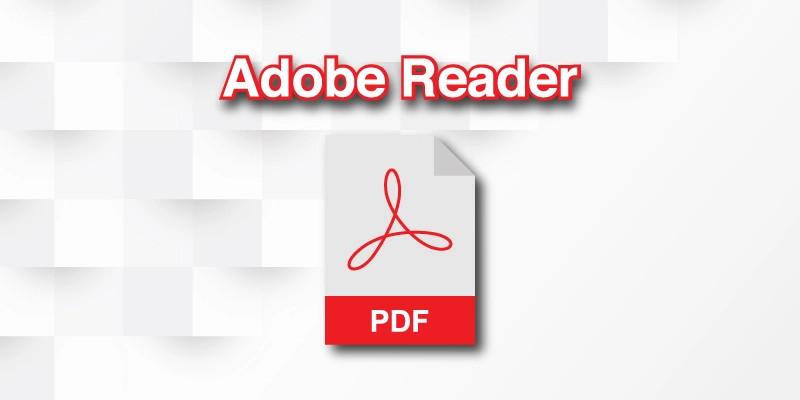
Here we have reached a novice-friendly software that is completely free. This software comes from Acrobat. Since its a free software, it offers fewer options than paid software. In short, it mainly offers the limited functions that Acrobat allows it to do. Adobe reader is best when you want primary editing in your PDF files and print them. If you like to work with it, you can buy Acrobat Pro for per month $14.99.
Follow these steps to open the EPS file on Adobe reader:
- Open the file menu
- Click on create PDF
- Choose your stored file
- Click Open and Done.
Corel Draw

Corel Draw is another user-friendly software launched by Corel. This software is compatible with Windows 10. This software is ideal because both novices and professionals can take its benefits. This software offers a 15 days trial version for free. The full version is a bit costly, costing $669.00 per month. They also offer an annual business plan that costs $198 a year. Opening an EPS file on Corel Draw is similar to Adobe Reader. Let’s see.
- Download and Launch the app
- Go to the file menu
- Click Open
- Click the file you want to edit
- Choose the file
- Edit the file as you need
- Save the file
You may also read- Comparison between Adobe Illustrator and CorelDraw.
PaintShop Pro (PSP)
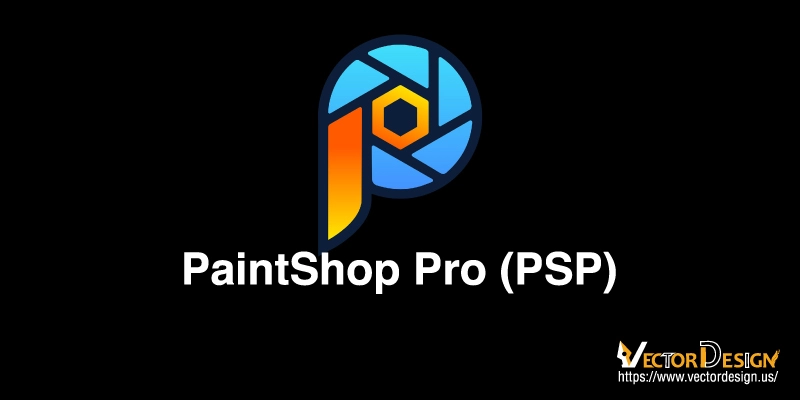
PaintShop Pro can be the best choice for professionals who will start their businesses. At the beginning of the business, designers find something affordable. Keep this mind we have listed this software that comes at a very affordable price but provides advanced features besides opening an EPS file. PSP can be bought from Corel for $79.99. Moreover, PaintShop Pro often offers discounts to its users. Upgrading any previous work costs $59.99. Let’s see how you can open an EPS file using PaintShop Pro.
- Open the specific file
- Right-click on it
- Move the file to Open With options
- Click PaintShop Pro, and it will open your file
- Edit as you want to and then save the file
Another Way:
- Download and launch the app
- Go to the File
- Select Open
- Navigate to the file that’s all
QuarkXPress

QuarkXPress is not worked mainly to open an EPS file. But it is perfectly compatible with Windows 10. To provide users with more QuarkXPress provides enough easy interface to edit EPS files. Otherwise, this software was mainly created to design advertising media such as magazines, flyers, newspapers, catalogues, banners, etc.
The buying process of QuarkXPress is different from other software. QuarkXpress provides yearly packages. It costs $297 for 1-year service, For 2 years, it costs $469, and you can buy it for $597 for 3-year services. Here is how you can open an EPS file on QuarkXPress.
- It’s similar to the above software. Do right-click on your file
- Select QuarkXPress from the Open With pop-up
- QuarkXPress will open the file
Another Way:
- Open the app
- Go to the file menu
- Select Open
- Search the location of your stored file
- Then select the file, and it’s done
PageStream

PageStream works best as analternative for publishing software. It also can be used for opening and editing EPS files. Pagestream is too budget-friendly. PageStream5.0 offers service at $99.95 for basic use. And its Pro service costs $149.95. Its opening process is similar to other software.
- Just go to the File menu
- Select Open
- Select the file you want to edit
- Then edit and save
EPS Viewer
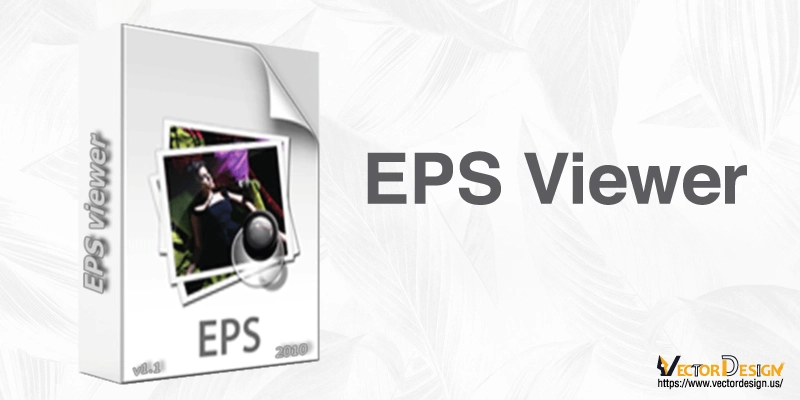
There is no more simple interface than the EPS file viewer. If you want a trouble-free time-saving something, you can trust EPS Viewer blindly. Here are the steps you should follow.
- Download and install EPS Viewer
- Search the stored file
- Right-click on it
- Then select EPS Viewer
EPS Viewer offers to save the file in different vector formats. You can resize and rotate as you want, and then while saving, it will show you options for the formats. Select the format that you want to save the file as. And it’s done.
How To Open EPS Files Without Illustrator
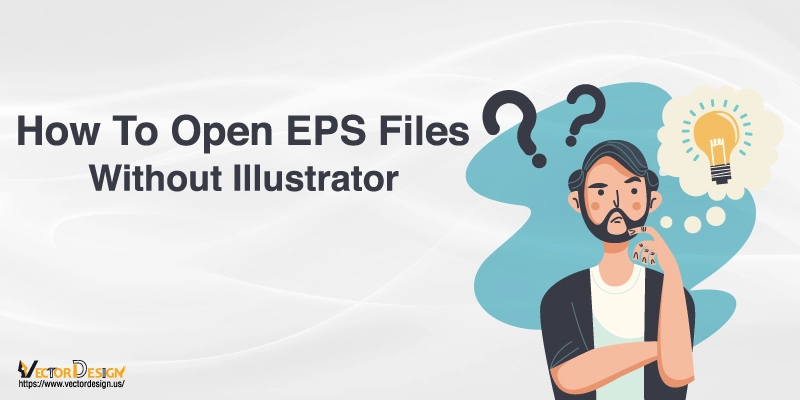
Learning new things is always a smart choice. Because although Adobe Illustrator is almost every designer’s first choice, its price is pretty high. Thus only some designers can afford even when they need high-quality editing. Moreover, Adobe is only accessible on Windows and Mac. Those enthusiastic about editing EPS files but using Linux or Chromebook can’t use Adobe Illustrator. That’s why we tell learning several or alternative ways is always far better.
Several browser-based Illustrator alternatives give almost the same services as Adobe Illustrator free of cost. Not only these, but they also provide services that you can work from any device. They are compatible with any Operating System. So you don’t have to worry about it. Okay, let’s learn more about them.
Vectr

Vectr is a light interface-based tool that is compatible with all major browsers. You can edit EPS files as needed by downloading Vectr as an extension. Though it won’t provide the Pro service as Gravit, its features are pretty enough for novice designers or learners. Vectr is best for editing social media cover pages.
Key features of Vectr:
- Vectr has a preset document size; thus, importing images won’t resize the image automatically.
- It has seamless cloud integration.
- It provides different URLs for different images; thus, it is easy to find when opening an EPS file. Moreover, you can share it individually with your friends.
- After exporting your edited file, it allows JPEG, SVG, and PNG file formats.
Boxy SVG

As the title goes, Boxy SVG works with SVG files. Though it is a Chrome-based extension, it offers a desktop version for users who use Windows, Mac, and Chrome operating systems.
Key features of Boxy SVG:
- It doesn’t require an export image option. You can directly open an SVG file to edit on Boxy SVG.
- A unique feature of Boxy SVG is it offers output for the HTML code of your edited images.
- It provides several options for file saving. You can save the file in JPEG, PNG, WebP, and GIF formats.
- Very fast and have high and unique features compared to other illustrator alternatives.
- Boxy SVG, the interface is more complex than other illustrator alternatives. So it could be better for novice designers. Better to learn it first before using Boxy SVG.
Vecteezy

Compared to Boxy SVG, Vecteezy has a simple interface. Since it has a simple interface, its features also have limitations. It is easy here to edit SVG files with simple icons for making logos. This tool is not so better also not ignorable. It can be the best choice for learners who don’t have a choice to save files in the Web, JPEG, and other formats.
Key features of Vecteezy:
- Vecteezy offers some pre-designed shapes. You can use them in your image if you need them.
- They plan to add templates in the high features in the future.
You can save files as SVG and PNG. This process is also so handy the app will automatically download the image to your desktop.
Figma
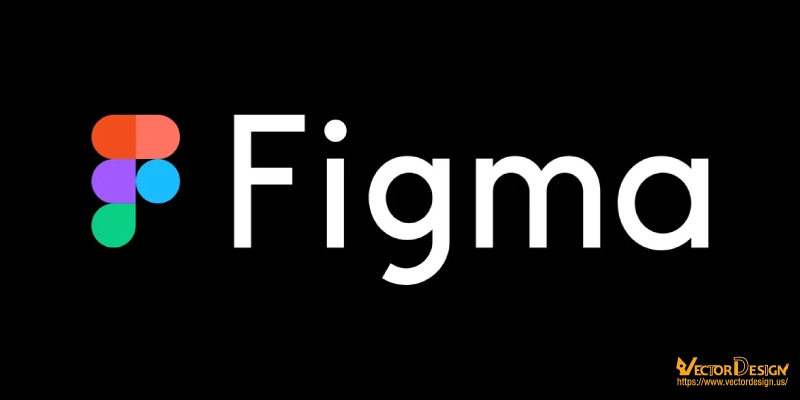
Well, since we have listed novice-friendly tools. But Figma can be the best choice for serious professionals who master editing files without an illustrator. It is also the best alternative to use something other than Canva. Though Figma requires a subscription plan, it gives users a trial version for doing 3 projects.
Key features of Figma:
- You can do interface design with Figma.
- Supports files from Sketch.
- Figma allows you to urgently see your design on mobile when you are not close to your desktop through their mobile app for iOS and Android.
- Figma still offers to import fonts from google when they also have offline fonts. It’s a great offer. If you don’t need it, you can import google fonts.
- You can save your editing file as PNG, JPEG, or SVG.
Figma also allows the copying of files as CSS code. If you are comfortable with the code, you can go for this.
How To Insert EPS File In MS Word
There can be some cases when you need to insert EPS files on MS Word documents.
Here are some steps that can help you.
- Open the MS Word document and click the insert menu
- Select the file you want to insert
- Then click on the file selection area
- Change all AI files to All Files
- MS Word will convert your EPS files automatically
- Then insert them as usual in your word file
- If you need to resize or crop, you can do it
Note: Here is a quick note if you use any file consists text, then you won’t see the text after inserting that file into the MS word file. MS word document will show a blank box in this case.
FAQs
What is the difference between AI EPS and SVG?
The difference between their size is one of the most visible differences. The EPS file format is larger than SVG. Since these formats are comprised of code, their loading times and working ability are boosted by their XML programming language. SVG files are smaller because they take less image information, for example, colour and size.
How do I open an AI file without Illustrator?
Inkscape is a widely popular open-source illustrator alternative online. You can use it on Windows, Mac, and Linux. No drag-and-drop option is available on Inkscape, so it directly opens AI files. Go to the File option, then click open and choose the file you want to open; that’s all.
How do I open an EPS or AI file?
Adobe Illustrator is user-friendly and mostly used vector editor.
Follow these steps to open a file on Adobe Illustrator:
1. Not mention the first step is downloading Adobe Illustrator
2. Then click the file and click open
3. If your file is shown, then select. If not, then search file location
4. Lastly, click the open button
Conclusion
In closing, there are (many) EPS file viewers available online. Some give services after purchasing some allow free services. We have tried to include both, but our priority is the free software so that our novice graphics designer can explore more. Hopefully they clarify your confusion about how to open .ai .eps .svg vector files and edit them.
Here are some quick tips for novice designers or explorers: go with something other than an original file that you may need later. Since you are just exploring or learning, it might damage important data if you do wrong while editing a file. You could explore with files that won’t harm anything even if you messed up. Let us know which software you like to edit your AI files.