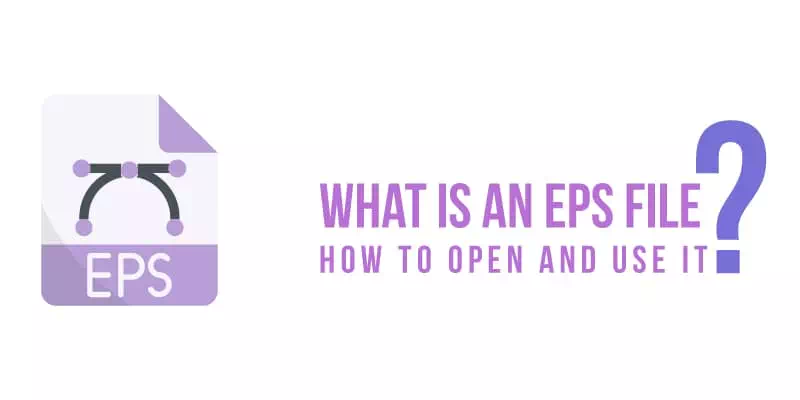EPS file, one of the most common and popular graphics file formats widely used in the world of graphic design and printing. They are primarily used for their scalability and resolution independence. Because of their ability to maintain crisp, high-quality graphics, they are used in logo creation, graphic illustrations, and print media. These qualities make it a standard format in professional design workflows and various applications.
What is EPS File? (With Key Characteristics)
The creation of EPS files involves the use of the PostScript programming language, allowing them to encompass vector graphics, text, and images. Indeed, EPS files stand out due to their exceptional ability to preserve the quality and integrity of vector graphics. They possess several key characteristics that make them valuable in the field of graphic design and printing:
Vector-based Format
EPS files are primarily composed of vector graphics. It allows for scalability without loss of quality. This means that users can resize and manipulate the images without pixelation or blurriness.
Compatibility
EPS files are widely supported by various design software applications, including Adobe Illustrator, CorelDRAW, and Inkscape. This ensures that users can easily open, edit, and share EPS files across different platforms and by different designers.
Support for Raster and Vector Elements
EPS files can contain both raster and vector elements, providing flexibility in design.
Transparency Support
EPS files have the ability to support transparency. This feature is particularly useful in scenarios where the they need to be overlaid on other designs or integrated into complex layouts.
Advantages and Disadvantages of EPS Files
Certainly! Here’s a table outlining the advantages and disadvantages of EPS files:
| Advantages of EPS Files | Disadvantages of EPS Files |
| 1. Scalability: EPS files can be resized without loss of quality, making them ideal for printing and reproduction. | 1. File Size: EPS files can have larger file sizes compared to other formats, which may require more storage space. |
| 2. Compatibility: EPS files are widely supported by design software, ensuring easy sharing and collaboration among different platforms. | 2. Editing Limitations: They primarily focus on vector-based graphics, which may limit complex image editing capabilities. |
| 3. Versatility: These files can incorporate both raster and vector elements, providing flexibility in design. | 3. Compatibility Issues: Some software applications may have limitations in handling certain EPS file features, leading to compatibility issues. |
| 4. Transparency Support: EPS files can maintain transparency, allowing for the creation of graphics with transparent backgrounds. | |
| 5. Print Quality: It ensures high-quality printing with sharp and crisp output. |
How To Open EPS Files
To open EPS files, you can use software like Adobe Illustrator, Adobe Photoshop, or CorelDRAW. It’s important to have the appropriate software installed and ensure its compatibility with EPS files for a seamless opening experience.
Native software support for EPS files
Adobe Illustrator:

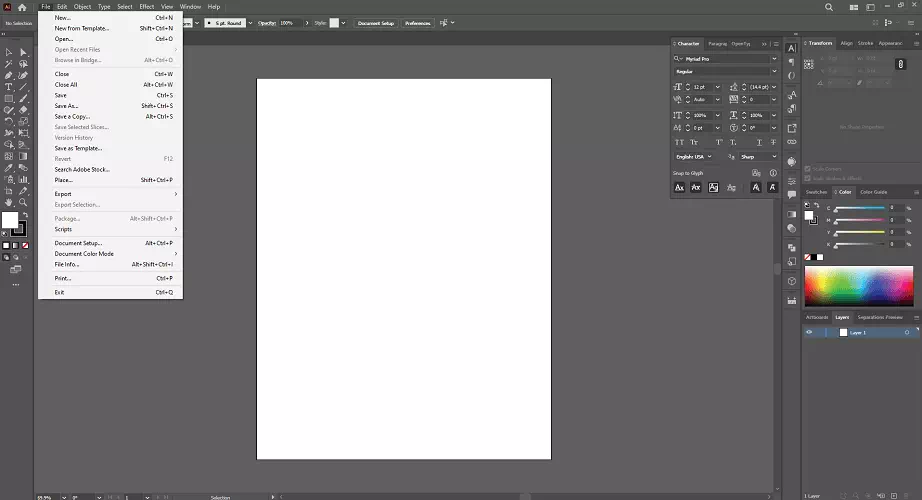
EPS files are commonly associated with Adobe Illustrator, a popular vector graphics editor. If you have Adobe Illustrator installed, you can simply double-click the EPS file, and it should open directly in Illustrator. Alternatively, you can launch Adobe Illustrator and go to File > Open, then navigate to the location of the EPS file and select it. Illustrator provides extensive editing capabilities for EPS files.
Adobe Photoshop:

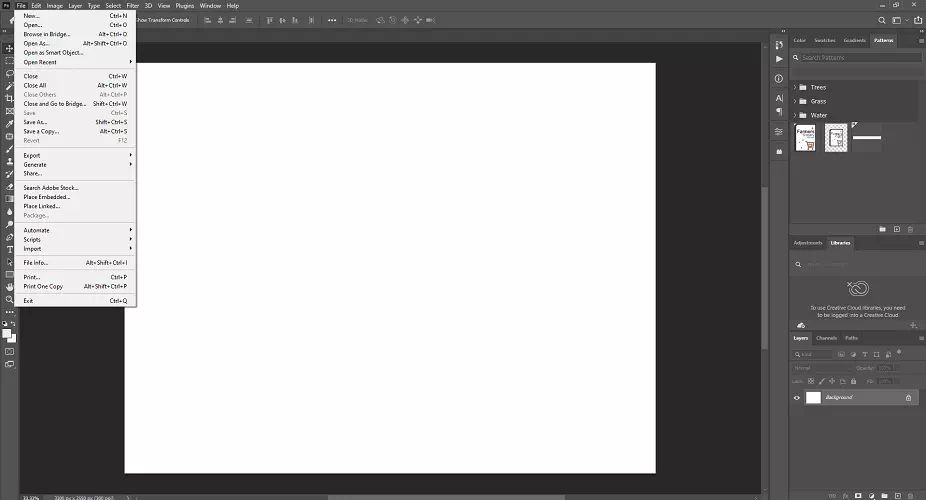
To open an EPS file in Adobe Photoshop, begin by launching the software on your computer. Choose the EPS file you wish to open and click the “Open” button. A dialog box will appear, allowing you to customize settings such as resolution and color mode. After making any necessary adjustments, click “OK” to import the EPS file into Adobe Photoshop. You will be able to view and edit the EPS file.
CorelDRAW:

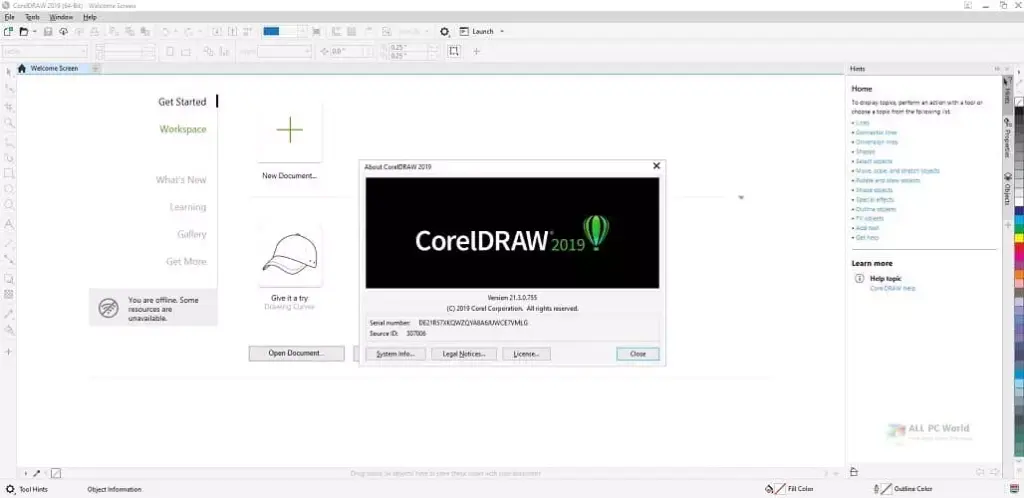
First of all, you have to install CorelDRAW software on your computer. Then, go to the “File” menu at the top-left corner and select “Open” from the dropdown list. In the file explorer window that appears, navigate to the location where the EPS file is saved. Choose the EPS file you want to open and click the “Open” button. CorelDRAW will import the EPS file, and you can now access and edit its contents using the various design and editing tools available in the software.
Suggested Article– Comparison between Illustrator and CorelDRAW.
Third-party software for opening EPS files
Inkscape:
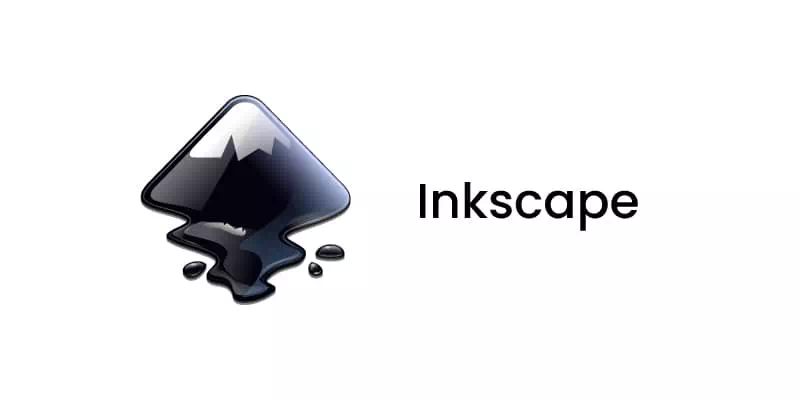
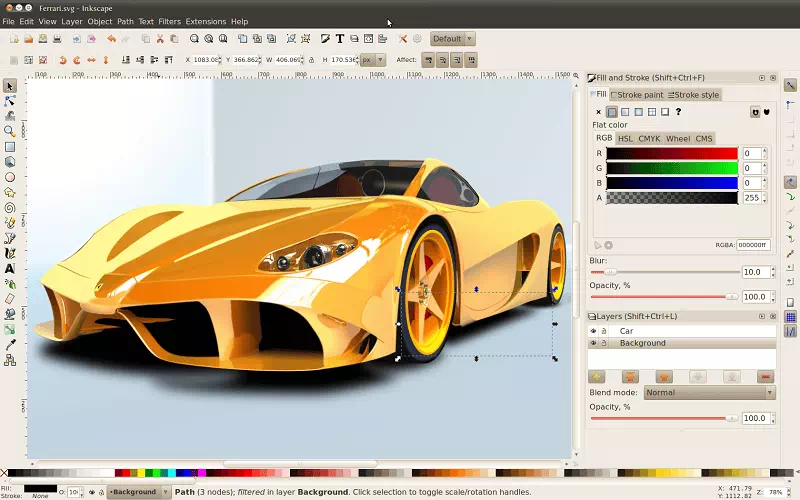
Install Inkscape software and select the EPS file you want to open. Click the “Open” button to import the EPS file into Inkscape. Inkscape enables you to manipulate shapes, adjust colors, add text, and more to create or modify your EPS designs with ease
GIMP:
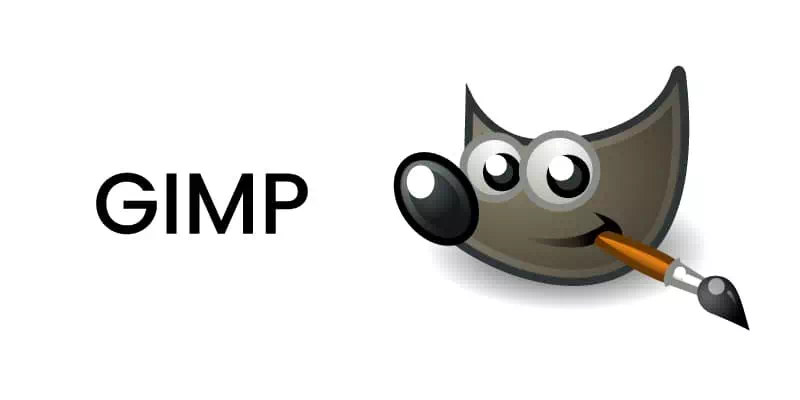
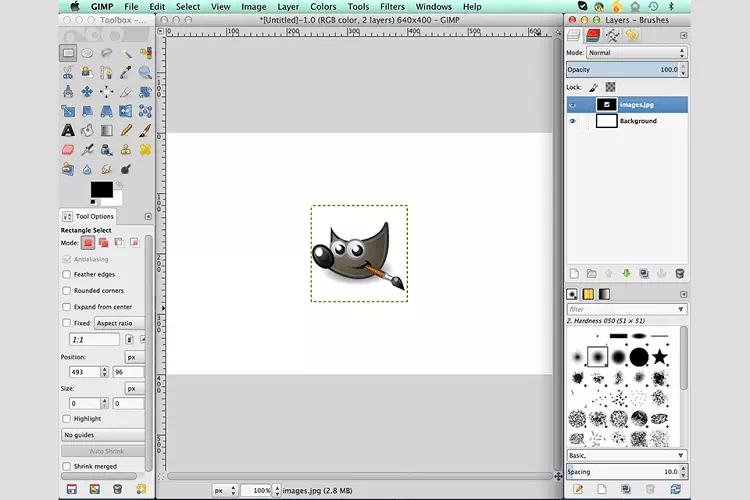
First, launch GIMP Software on your computer. Then, go to the “File” menu at the top-left corner and select “Open” from the dropdown list. Choose the EPS file you want to open and click the “Open” button. GIMP will prompt you with an “Import EPS” dialog box, where you can specify the resolution and other import settings. After making any necessary adjustments, click the “Import” button. With GIMP, you can modify vector elements to create impressive designs using EPS files.
XnView:

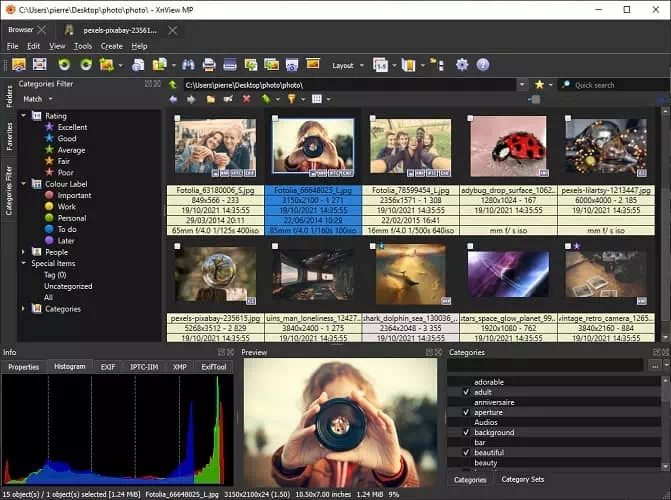
If you have XnView in your device then go to the “File” menu. In the file explorer window, navigate to the location where the EPS file is stored. Choose the EPS file you want to open and click the “Open” button. XnView will import the EPS file, allowing you to view its contents. It’s a handy tool for quickly viewing EPS files and managing your digital image collection.
Online tools for opening EPS files
There are several online tools available for opening EPS files directly in your web browser. Some popular options are given below:
Cloud Convert:
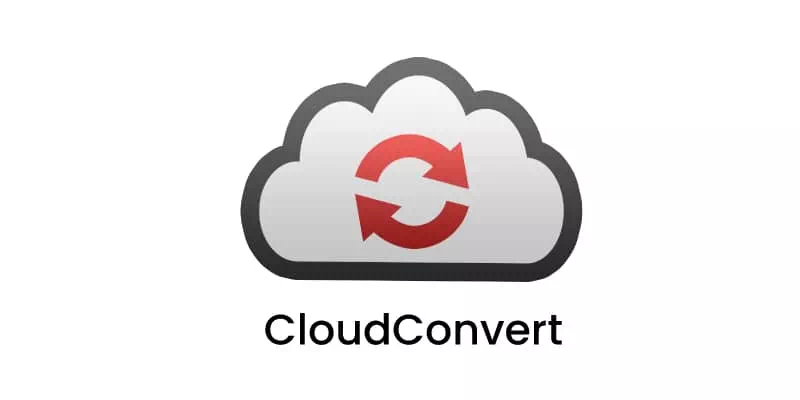
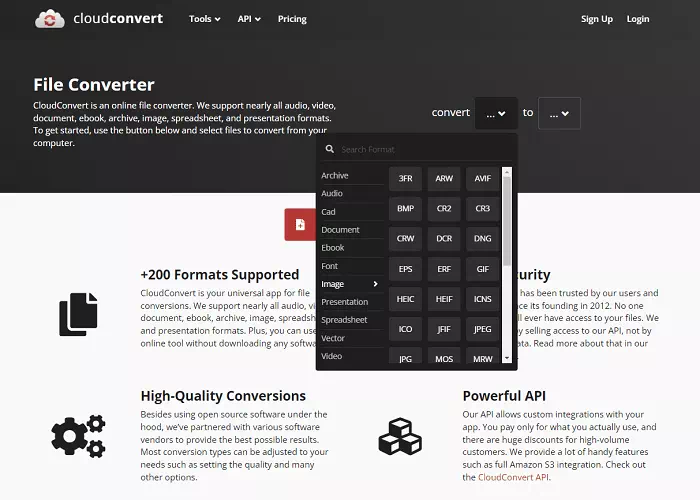
To open an EPS file in Cloud Convert, begin by accessing the Cloud Convert website or opening the Cloud Convert app. Sign in to your account. Once logged in, click on the “Select File” button and choose the EPS file from your computer or cloud storage. Click on the “Start Conversion” button to begin the process. Cloud Convert will upload and process the EPS file, allowing you to download and access the converted file.
Zamzar:

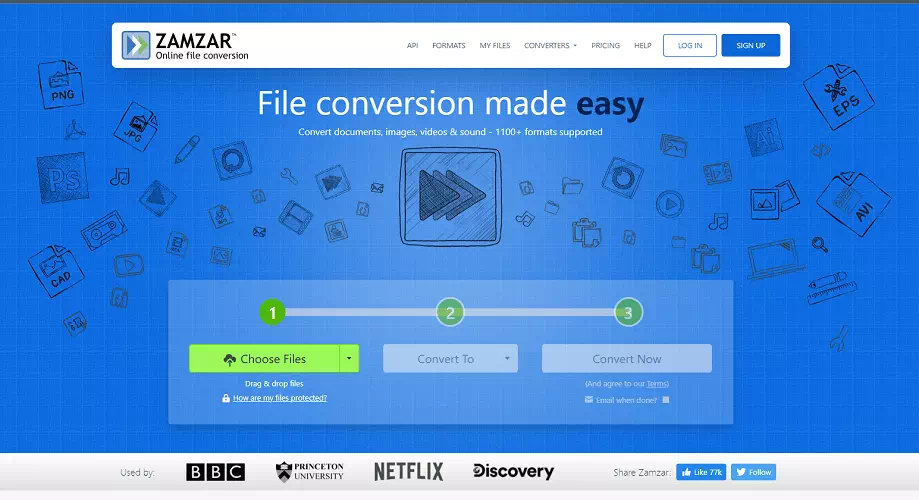
You have to visit the Zamzar website first. Next, click on the “Add Files” button or drag and drop the EPS file directly onto the website. Choose the desired output format if you wish to convert the EPS file to a different format. Enter your email address to receive the converted file. Finally, click on the “Convert Now” button to start the conversion process. Zamzar will upload and process the EPS file. Once the conversion is complete, they will send you an email with a link to download the converted file.
How To Use EPS Files
EPS files are commonly used for logo design, branding materials, and print media due to their ability to preserve the quality and integrity of vector graphics. Here are some ways of using EPS files effectively.
Common applications for EPS files
Graphic design and printing:

EPS files find extensive usage in the graphic design and printing industries owing to their capacity to retain high-quality vector graphics. They are frequently employed to create layouts, illustrations, and various design elements for printed materials.
Logo design and branding:

Users can use EPS files for logo design and branding purposes. They ensure that we can scale logos to different sizes without compromising quality. This thing makes them suitable for various applications such as websites, stationery, and promotional materials.
Vector-based artwork:
EPS files are ideal for creating vector-based artwork, including illustrations, icons, and infographics. They allow designers to manipulate and edit elements with precision. EPS files provide flexibility and scalability in design projects.
Editing EPS files
- Modifying vector elements: You can edit EPS files by selecting and modifying individual vector elements, such as shapes, lines, and curves.
- Adding text and other elements: EPS files support the addition of text, images, and other design elements.
- Changing colors and styles: EPS files allow designers to adjust colors, gradients, and styles of vector elements. This flexibility enables customization and adaptation of EPS files to suit specific design requirements.
Exporting EPS files to other formats
- Converting EPS to PDF: EPS files can be converted to PDF for easier sharing, printing, and digital distribution. PDF conversion ensures that users can maintain the content and quality of the EPS file while providing broader compatibility.
- Exporting EPS as PNG or JPEG: Users can export or save this file as PNG or JPEG formats for web use or digital display. This conversion allows the EPS file to embed in websites, presentations, or social media platforms.
Best Practices for Working with EPS Files
Ensuring compatibility with software versions
To ensure compatibility when working with EPS files, consider the following best practices:
- Use the latest software version: Always use the latest version of the software that supports EPS files. It ensures a smoother workflow when opening and working with EPS files.
- Update software regularly: Keep your design software up to date by regularly installing updates and patches.
- Check software requirements: Before working with EPS files, verify the software requirements and specifications provided by the software vendor.
- Consider cross-platform compatibility: Choose software that has strong cross-platform compatibility to ensure seamless file sharing and editing.
- Convert to alternative formats if necessary: You may consider converting the EPS file to a more universally supported format, such as PDF or SVG. This can help ensure broader compatibility across different software applications and versions.
Managing fonts and linked resources
- Embed fonts: When creating or saving an EPS file, embed the fonts used in the design. This ensures that the fonts will be displayed correctly even if the recipient doesn’t have the same fonts installed on their system.
- Package linked resources: If your EPS file includes linked images or other external resources, create a package that includes all the necessary files. This ensures that the EPS file remains intact and can be properly accessed and edited on different systems.
Avoiding common issues and errors
- Check for missing fonts and links: Before sharing or printing an EPS file, double-check that all fonts and linked resources are present and properly referenced. This prevents issues with missing or incorrect elements in the final output.
- Be mindful of color modes: Pay attention to the color mode used in the EPS file. Ensure that the color mode is appropriate for the target medium (print or digital) to avoid color discrepancies.
- Verify resolution and image quality: If your EPS file contains rasterized images, confirm that they have sufficient resolution for the intended output. Low-resolution images can result in pixelation or loss of detail in the final printed.
- Test the EPS file: Before finalizing and distributing the EPS file, test it by opening it in different software applications and platforms to ensure compatibility and correct rendering.
Conclusion
EPS files are a versatile and essential format in graphic design and printing. Users can widely use this file for vector-based artwork, allowing precise editing and manipulation. As you delve into graphic design and printing, consider utilizing EPS files in your creative projects. They offer compatibility, scalability, and preserve vector graphics.
By incorporating EPS files into your workflow, you can achieve high-quality results and versatility for professional design projects. Embrace the power of EPS files and unlock your creativity with this industry-standard format. Their immense potential and wide range of applications will enhance your design capabilitiesTop of Form.
FAQs
Q1. What is an EPS file?
An EPS file is a file format commonly used in graphic design and printing. It contains vector-based graphics and can include text, images, and other graphical elements.
Q3. Can I edit an EPS file?
Yes, EPS files can be edited. You can manipulate and modify the individual elements within the file. It enables you to change colors, resize elements, add or remove objects and more.
Q4. How do I convert an EPS file to another format?
You can convert an EPS file to another format using software like Adobe Illustrator or online conversion tools.
Q5. Are EPS files suitable for printing?
Yes, you can use EPS files for printing due to their ability to preserve the quality and integrity of vector graphics.
Q6. Can I use EPS files on the web?
Web graphics can utilize EPS. However, it is important to acknowledge that web browsers may not directly support EPS files. In such situations, experts suggest converting the EPS file into a web-friendly format, such as PNG or JPEG, before website implementation.
Q7. Can I open EPS files on mobile devices?
Opening EPS files on mobile devices can be a bit more challenging as native software support is insufficient. However, Apps like XnView or Adobe Illustrator Draw are examples of mobile applications that support EPS files.